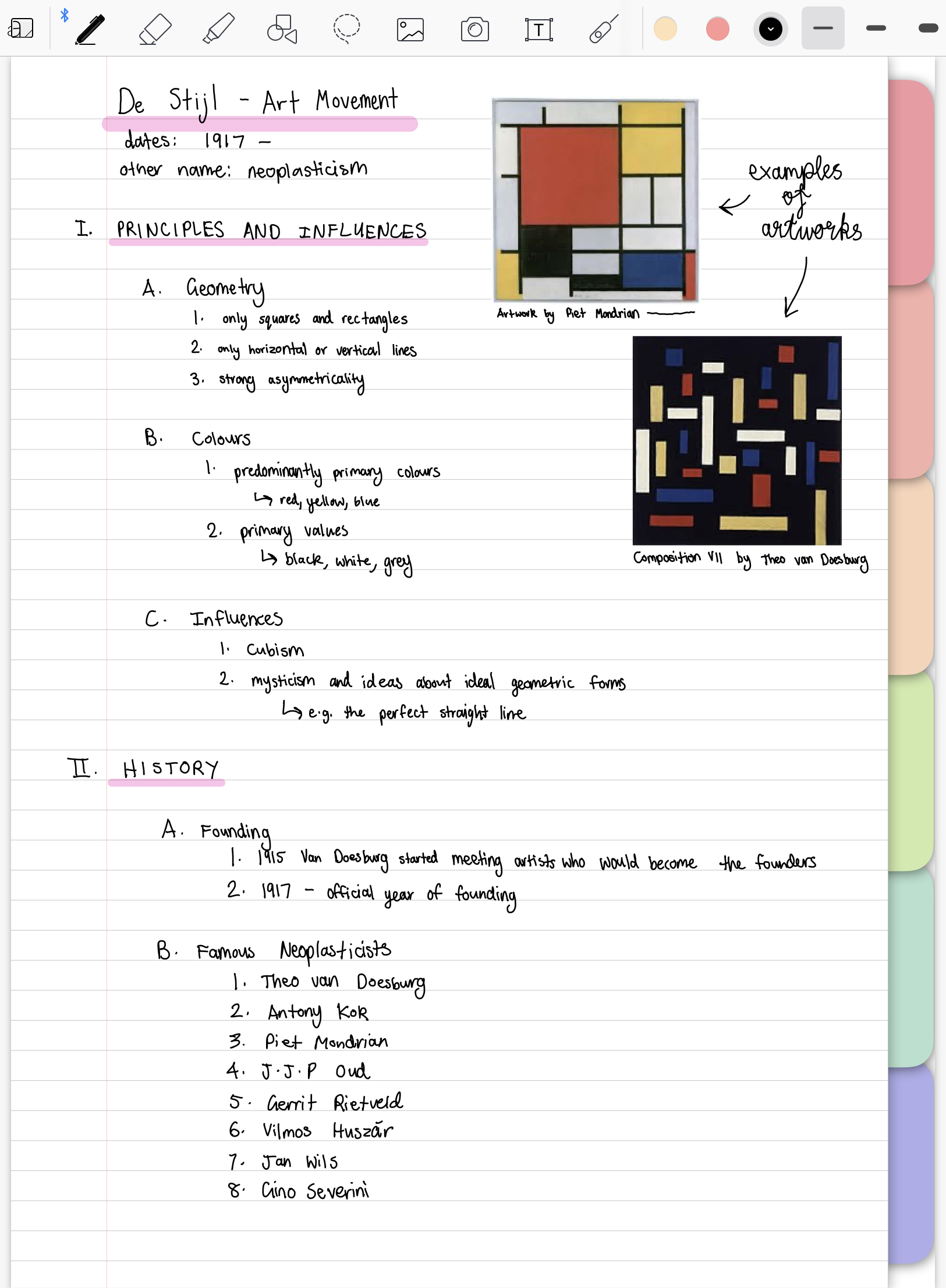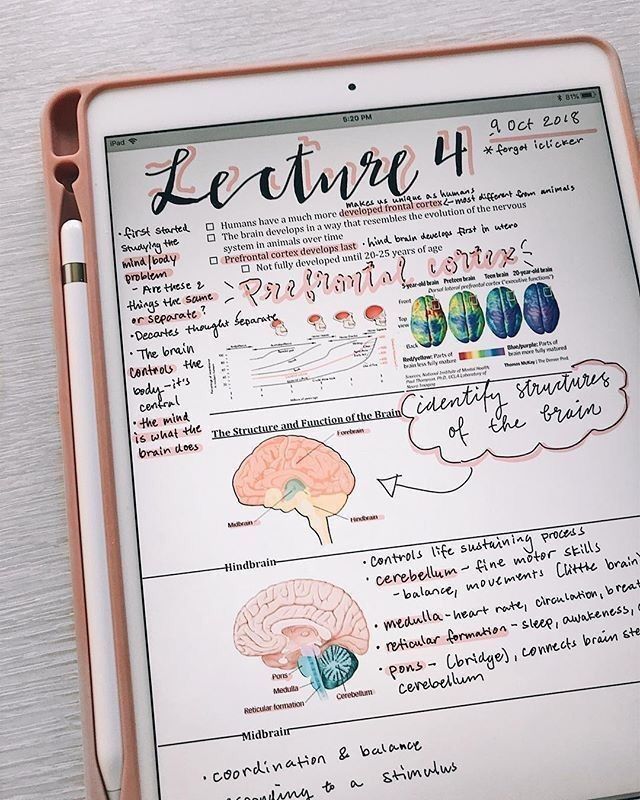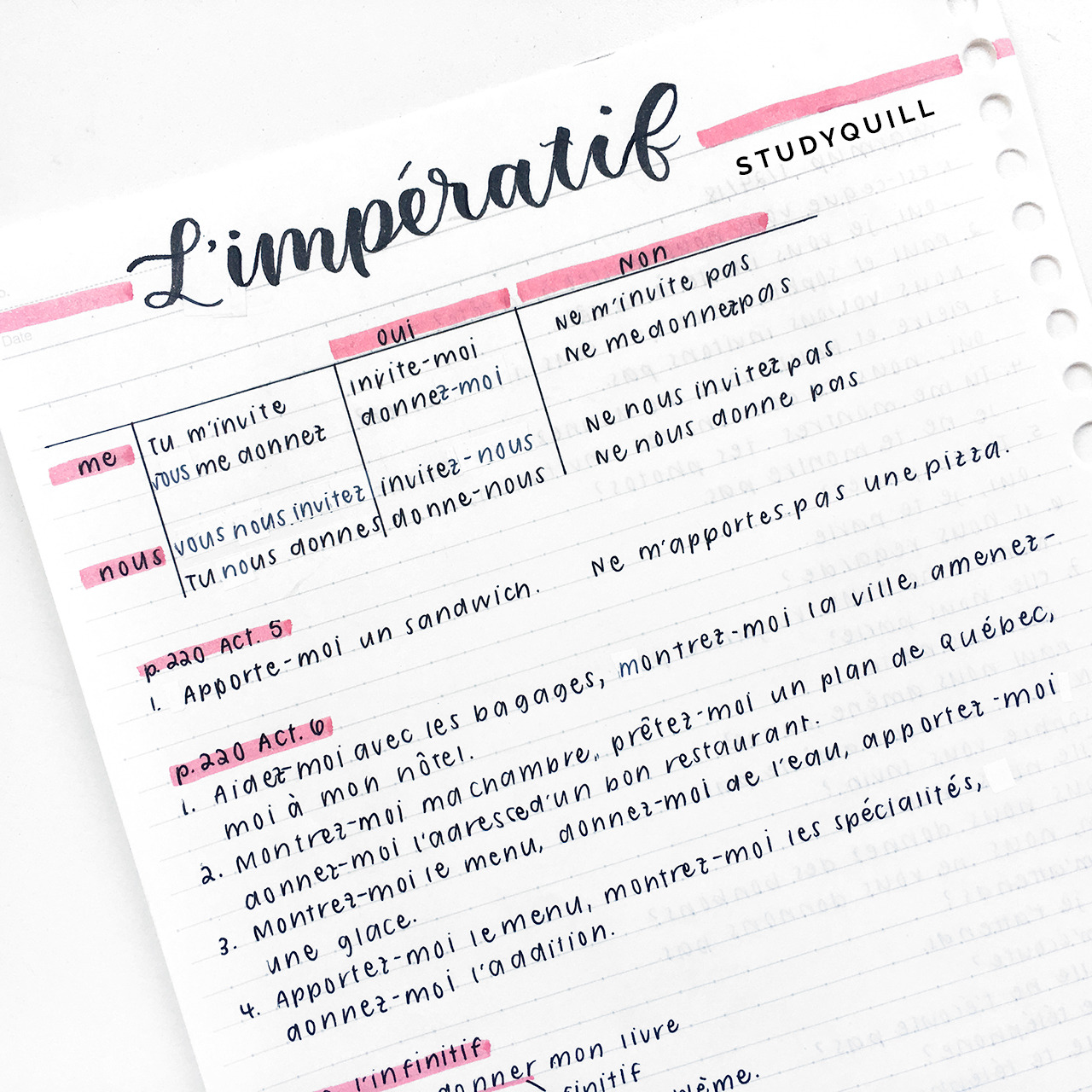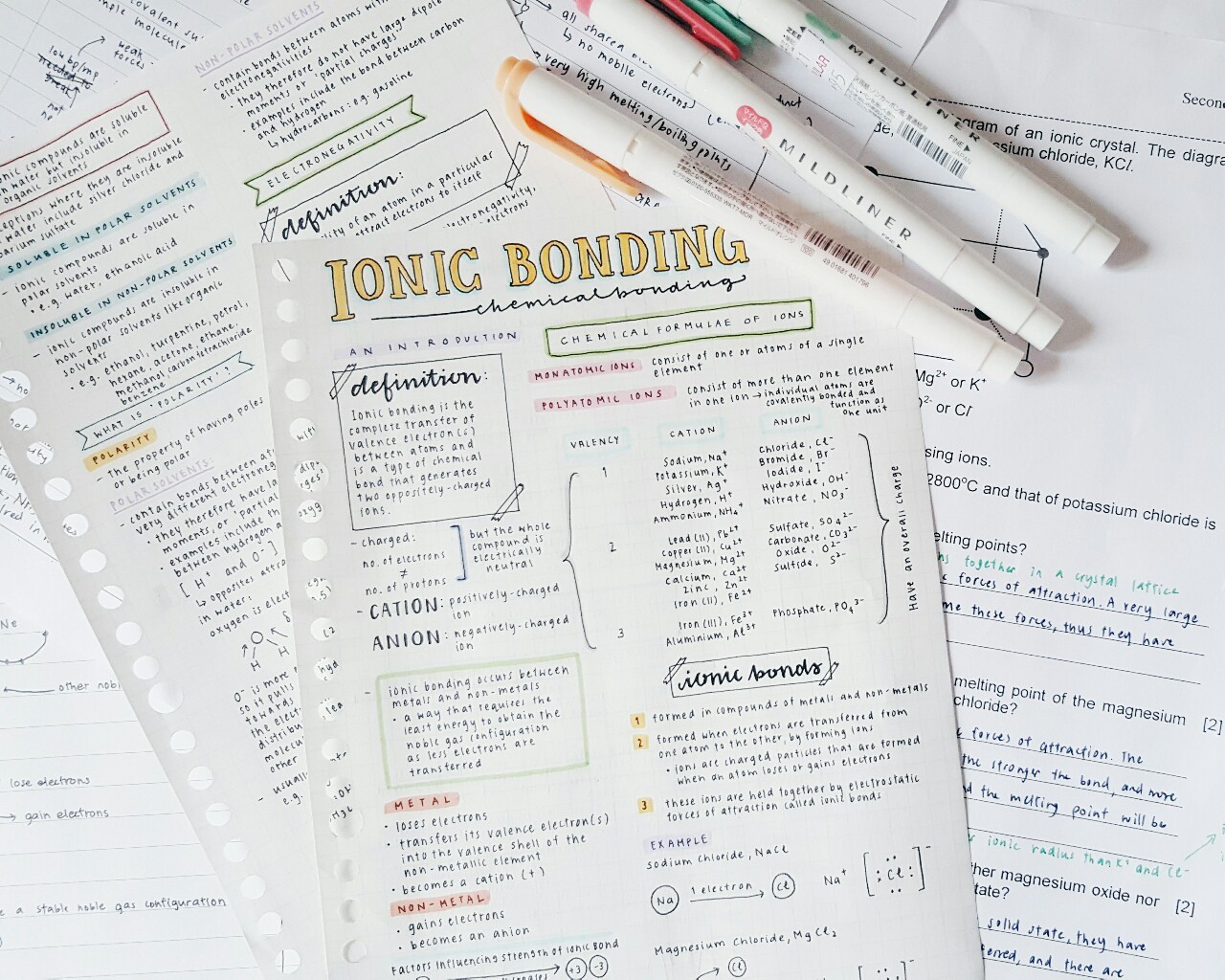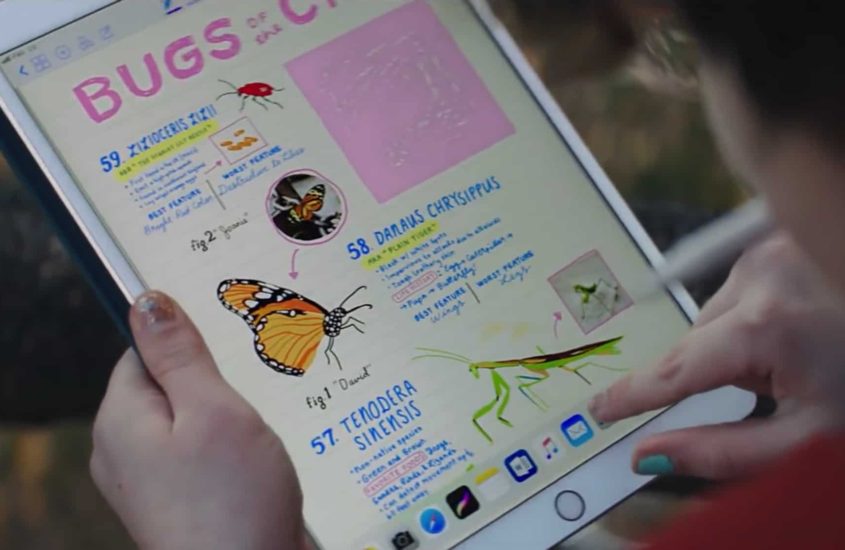
12 iPad Note Taking Tips You NEED To Know!
If you take notes using your iPad, you need to know these 12 iPad note taking tips! They will make your note taking process so much easier, faster and efficient while also transforming your notes into something worthy of an instagram feed!
Continue reading for the best iPad note taking tips that you won’t find elsewhere on the internet!
1. Utilise Split View
Often when note taking we are reading something online and then writing down key points. To sped up this process, use split view mode on your iPad instead of switching between an internet browser and your note taking app.
How To Get Split View On iPad For Note Taking
To get your iPad into split view simply open up one app and then swipe up from the bottom edge to reveal the dock. Then touch and hold an app in the dock and drag it to the right or left edge of the screen. You can then edit how much space each side gets by dragging the divider either left or right.
Here I Have Used Split View While Taking Notes In My Digital Language Learning Planner…
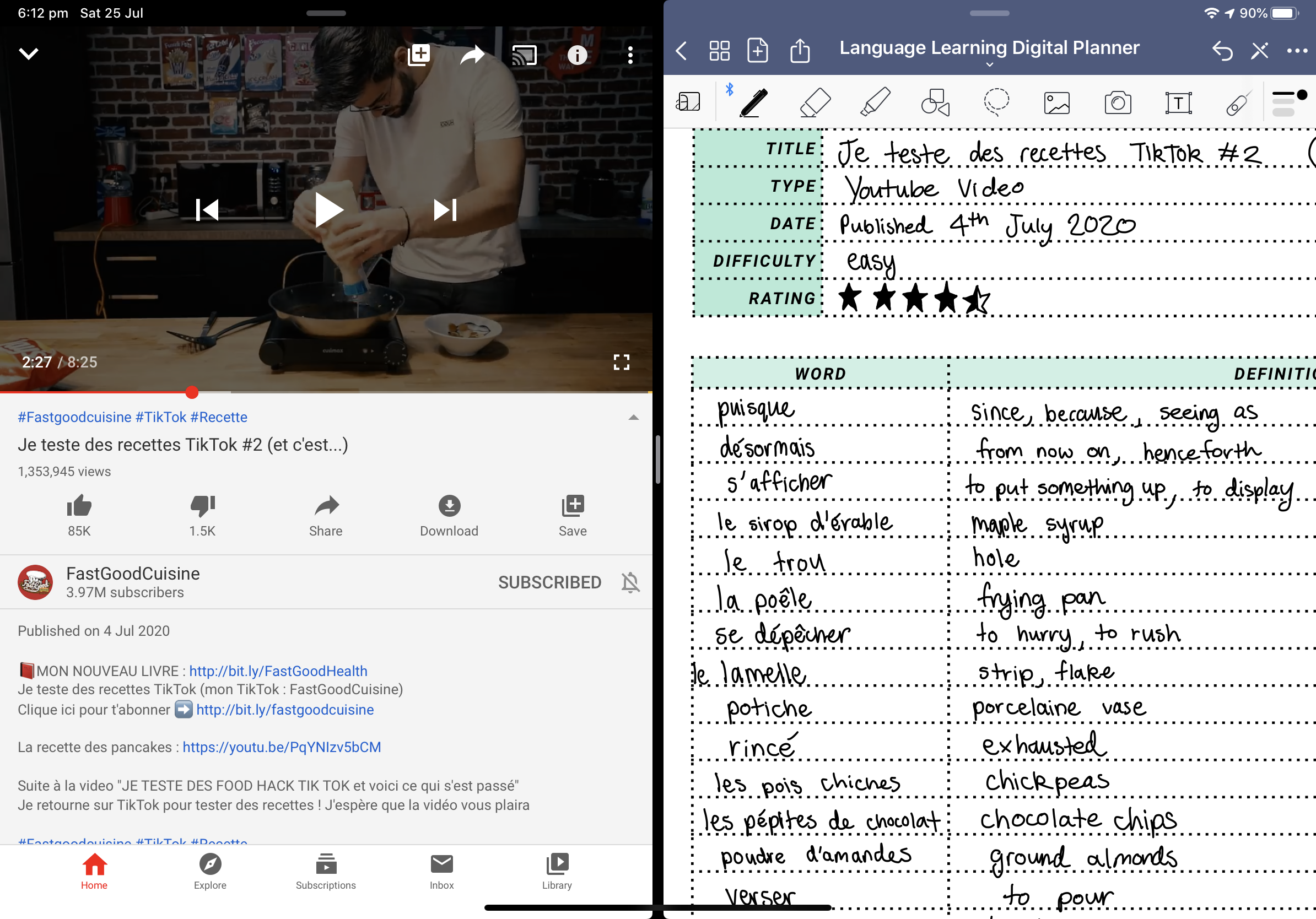
Read Also: Use A Language Learning Planner To Supercharge Your Language Learning!
2. Use A Digital Notebook With Hyperlinked Tabs For Super Organised Notes!
Unfortunately while many note taking apps allow you to create notebooks, there is no way to navigate within them except swiping left and right through the pages until you find the right one. Luckily you can get a digital notebook with hyperlinked tabs to solve this problem!
Here I Have Taken Notes In My Lined Page 6 Tab Digital Notebook…
A digital notebook has 6 hyperlinked tabs on the right hand side that when pressed take you to a divider page or new subsection of your notebook. This is super handy as you can organise your notebooks by topics and subtopics with these colour coded dividers. Within each divider section you can duplicate the pages as many times as you like, making the page limit of your notebook as large as needed.
On the first page, after the cover, there is a contents section where the numbered circles are also hyperlinked taking you to divider pages. In the contents you can write information about what is in each subsection such as the topic and subtopics.
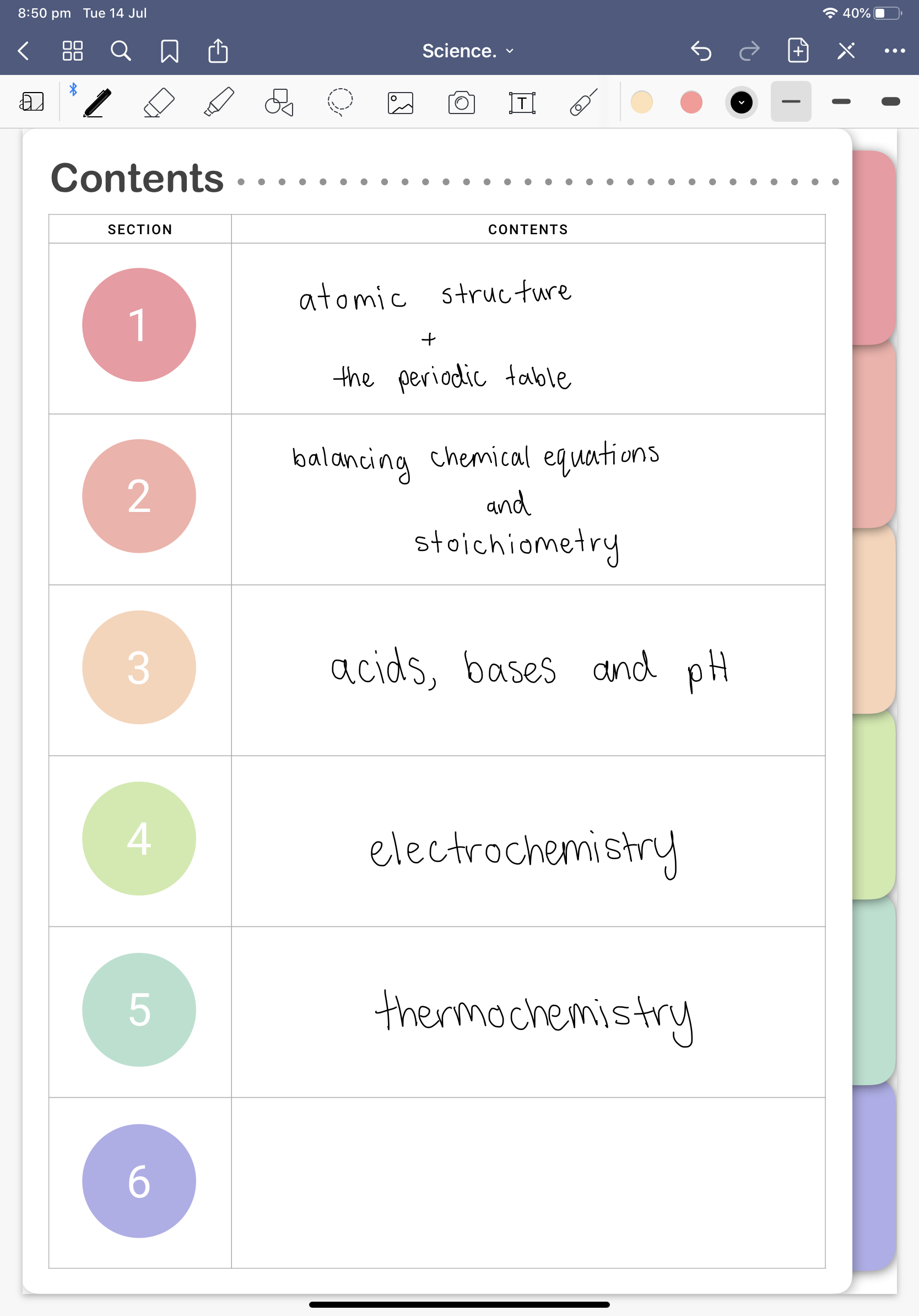
Check out StudyStuff’s digital notebook range here:
- Lined Page 6 Hyperlinked Tabs Digital Notebook
- Grid Page 6 Hyperlinked Tabs Digital Notebook
- Blank Page 6 Hyperlinked Tabs Digital Notebook
- Dot Grid Page 6 Hyperlinked Tabs Digital Notebook
3. Trace Images & Diagrams
Not everyone is an artist and if we all want to take super aesthetic iPad notes sometimes we need to cheat. The best tip for taking notes on your iPad is to import images from the internet into your notes and then trace over them. In this way you will get diagrams that are scaled perfectly and also have a really cute hand drawn look!

4. Replace Apple Pencil Tips When They Become Worn Out
What many people don’t know is that when an Apple Pencil stops working it doesn’t mean that it is totally dead! You can actually replace the tip of your pencil when it gets worn out! These Apple Pencil Replacement Tips are rated as an Amazon Choice with multiple five star reviews at the time of writing this article!
Replacement Tips Compatible with Apple Pencil
Find Out The Current Price On Amazon Here
5. Write On Grid Paper To Make Your Handwriting Neater
Probably one of the best kept secrets of iPad note taking is writing on grid paper. The extra vertical line guides makes your handwriting so much neater!
Benefits Of Taking Notes On Grid Paper:
- It’s easier to draw tables, graphs and diagrams on grid paper
- Write sideways neatly
- Make levelled bullet lists that are indented evenly
- Use the squares/grids as to-do list boxes by outlining them
6. Scan Documents And Then Annotate Them
Did you know that you can scan documents onto your iPad for free? Yep that’s right, you don’t need to buy a paid app for scanning onto your iPad! Just use the Apple Notes app!
How To Scan Documents With The Apple Notes App
- Create a new note within the app
- Tap camera icon from toolbar
- Select option to scan documents
- Take photo of document
- Adjust section that will be scanned
- Save to notes app
Once you have scanned your notes and it is saved as a PDF in the Apple Notes App, you can then import it into your preferred note taking app (This might be GoodNotes or Notability). Then you can highlight and annotate the scanned document for your notes.
7. Edit Your Notes As You Go – Resize & Rearrange Your Writing With The Lasso Tool
The best thing about iPad note taking is that is is so customisable in comparison to pen on paper. You can draw, write, re-draw and re-write as many times as you like. You can even write something and then use the lasso tool around it to move it to another location on the page. Or maybe you drew something too small so then you can resize it will the lasso tool as well!
8. Double Tap Screen With Apple Pencil 2 To Switch Between Pen & Eraser
A cool feature of the 2nd Generation Apple Pencil is that you can double tap on your screen and then it will automatically switch between a pen tool and an eraser tool. This can make your note taking much more efficient and also reduce the amount of greasy finger prints that get onto your screen.
9. Make Your Screen Less Slippery With A Paperlike Screen Protector
This iPad note taking tip will really help people who struggle with foreign feel of the slippery writing surface of the iPad! To make your iPad screen feel more like paper try a Paperlike Screen Protector that will add fiction and resistance to the iPad glass display to deliver a true paper feel. The screen protector has been engineer designed with a surface texture that minimises wear and tear on stylus tips while also being thin enough to ensure stroke recognition between Apple Pencil and iPad is accurate.
Paperlike Screen Protector for Drawing, Writing, and Note-Taking
Find Out The Current Price On Amazon Here
10. Use Do Not Disturb Mode While Note Taking
An iPad can be very distracting especially with all those notifications popping up all the time. To improve your focus and efficiency while studying and specifically note taking on your iPad, I highly recommend that you turn on do not disturb mode.
11. Employ A Consistent Colour Scheme
The secret to taking pretty notes on an iPad is to always employ a consistent colour scheme! Don’t go overboard with your colour in your notes, stick to 2 or 3 colours per page to make your notes cohesive.
12. Use Fancy Headers & Simple Body Text
The final iPad note taking tip will make your notes look super aesthetic! All you need to do is draw a fancy header in a brush script or another cool header typography and then write the rest of your notes in a simple black body text.
Before You Go!
Do you want to become a straight-A student?
Try out a digital student planner with hyperlinked tabs for iPad/tablet to help you stay on track to achieving your academic goals! There are heaps of great templates in this planner such as birthday tracker, habit trackers etc. and even note taking templates such as Cornell notes, grid, lined and blank note taking pages!
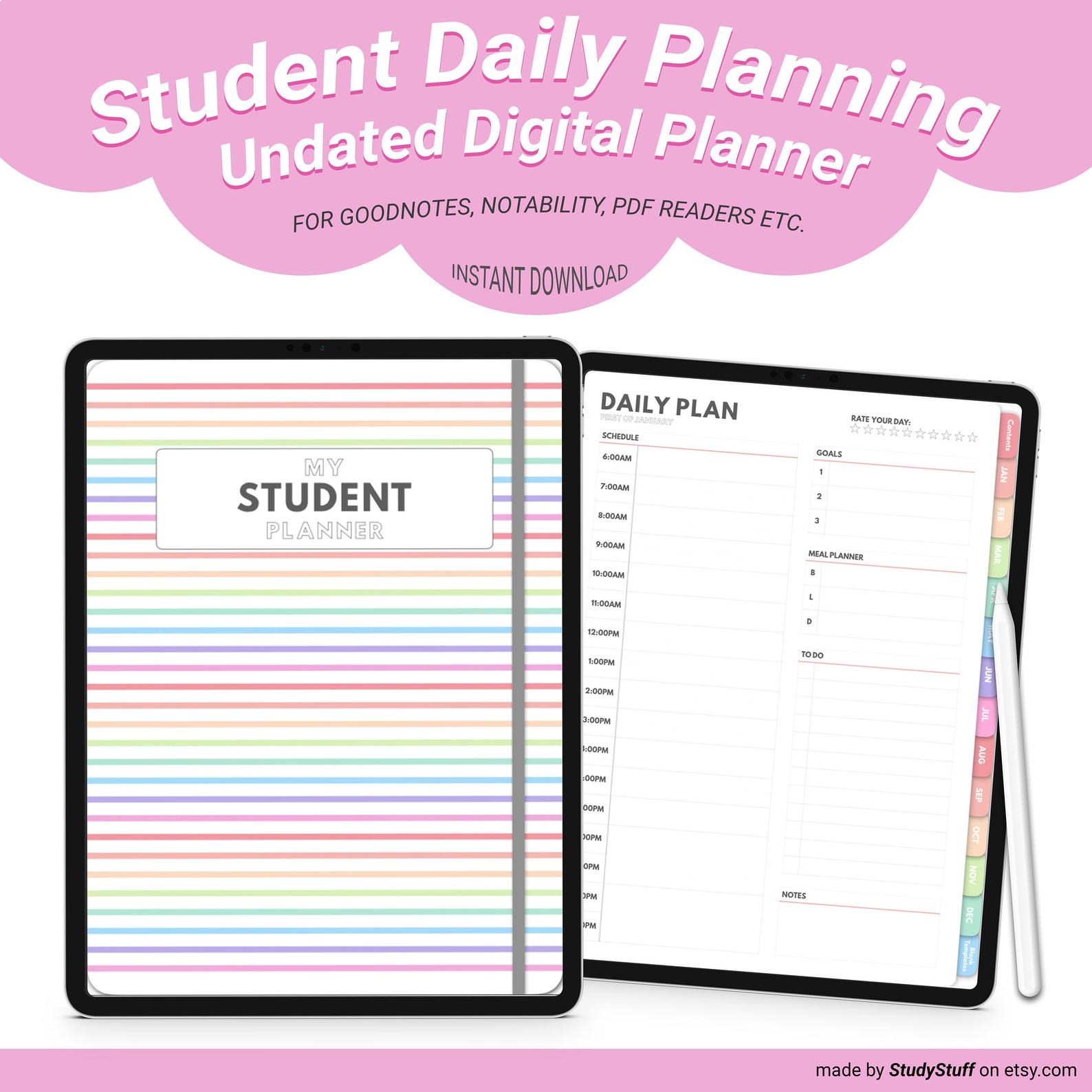
Further Reading
Looking For A Tapestry For Your Dorm Room But Have No Idea What Size To Get? Dorm rooms are on average …
Yes, an iPad is worth it for note taking, especially if you are going to make the most out of …
Going shopping for your dorm room but you are not sure what essentials to buy? Essentials for a dorm room include …
There are many different note taking methods that can work well for language learning. To take effective notes for language …
To take pretty notes you need to firstly choose a consistent colour scheme. Next you should draw an eye catching …
To take notes on a PDF on an iPad you need to use a note taking or PDF reading app …