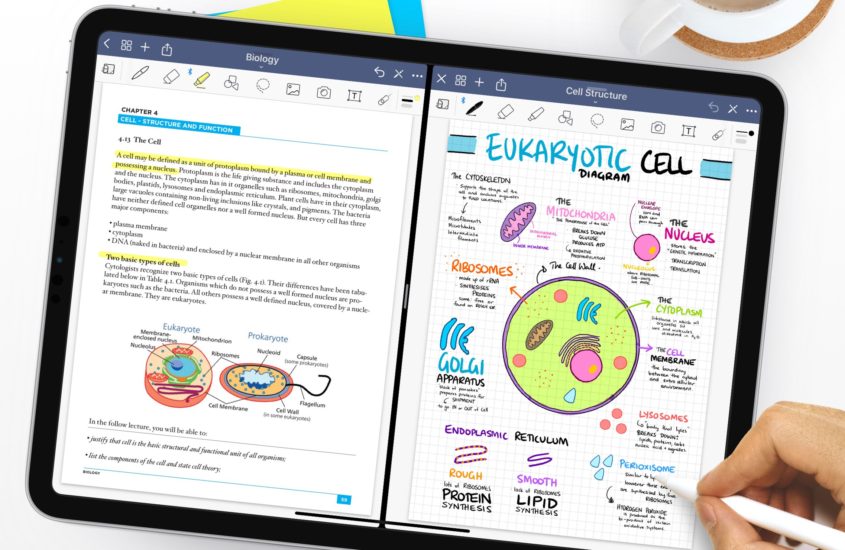
The 6 Most Effective Ways To Organise Your Digital Notes
The most effective way to organise your digital notes is to use a note taking app with the ability to create folders and subfolder/notebooks with section, has optical character recognition and a tag system.
1. Use A Great Note Taking App
The first step for having super organised digital notes is to use a good quality note taking app. This applies for iPad note takers as well as laptop note takers. There are many great note taking app options out there. Personally I like to use OneNote for taking typed notes on my laptop while I like to use Goodnotes for handwritten notes on my iPad. I really like Goodnotes as I can use digital notebooks and my digital student planner with it.
Features To Look For In A Note Taking App
- Ability to create folders and subfolders or notebooks with sections
- Optical character recognition – this means that typed, handwritten and printed text is scanned and is searchable (optional)
- A tag system (optional)
2. Create Folders & Sub-Folders/Notebooks With Sections
Most note taking apps either have a folder organisation system or a notebook organisation system. Which ever type your app has make sure you can further organise than just the initial folder/notebook. Pretty much just make sure that you can make sub-folders and/or sub-sections in your notebooks.
I personally like to use digital notebooks with hyperlinked tabs for my notes on Goodnotes. It allows me to further organise all my notes that the app alone would not let me do. I have a notebook for each subject and within that notebook there are 6 sections that can be easily navigated between through the hyperlinked tabs on the right hand side. There is also a contents page that I can write the topic in so I know what colour symbolises what topic. Also each hyperlinked tab leads to a divider page where I can write the title of the sub-topic.
If you are interested in getting a 6 tab hyperlinked digital notebook, you should check out the ones I have on my Etsy shop here.
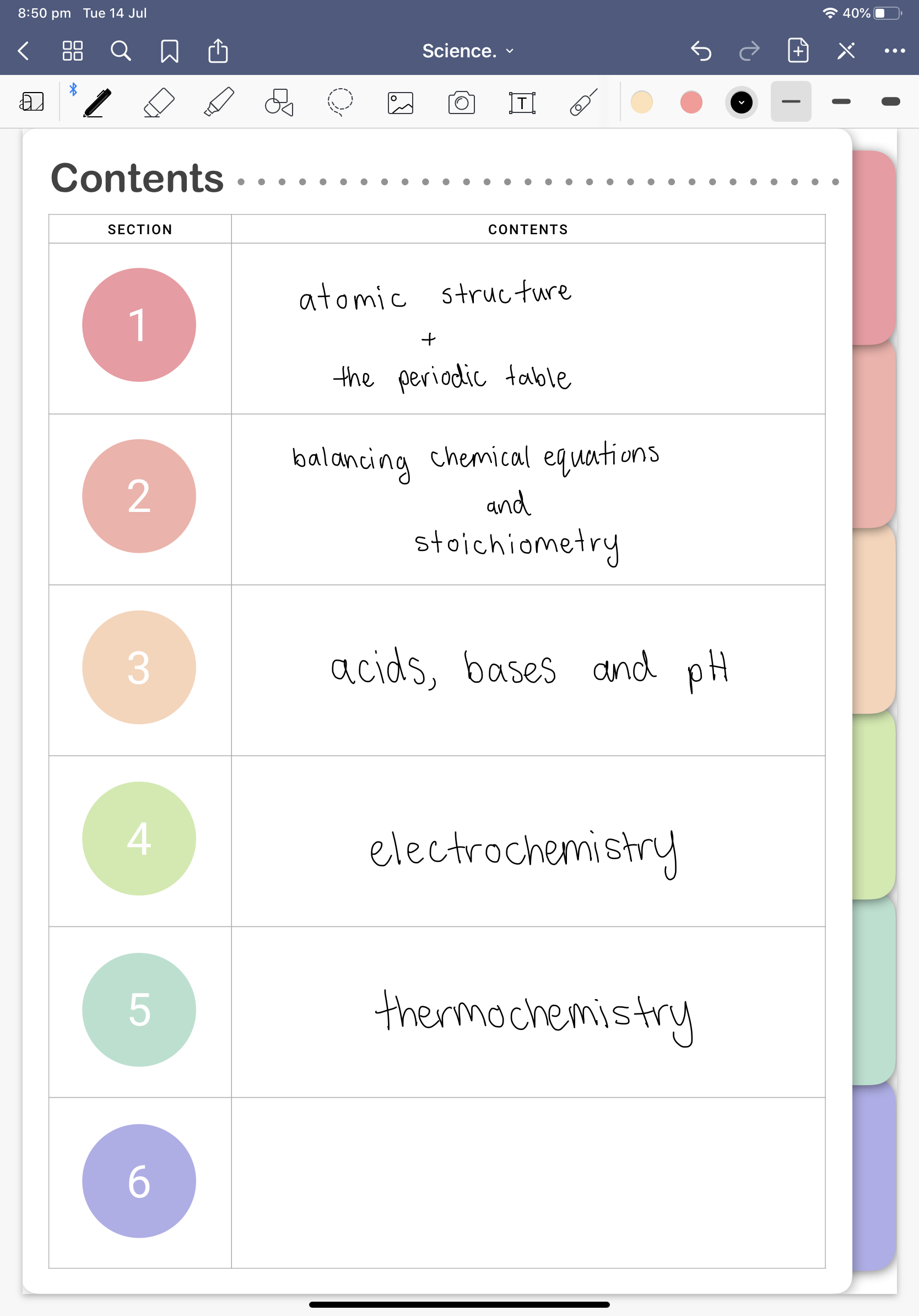
3. Make The Most Out Of Tags
Tags are an effective method to organise your digital notes as it makes it easier to find existing notes. You can easily narrow down your searches by searching with tags. It’s also a way to group things together that are outside of folders that share some commonality.
For example, you might have a tag for an english theme e.g. ‘guilt’ and when you search it, the results would be for that theme from multiple folder sources. This could be handy in the instance of a comparative essay about multiple books.
Not all note taking apps have a tagging system but here is a list of some good ones:
- Evernote
- Bear
- Apple notes
- Notion
- + many more
How To Make A Tags System In An App That Doesn’t Have Tags
If your favourite note taking app does not have a tagging system but has an optical character recognition searching features, you can actually make your own tagging system.
Chose the word that will be your tag and then write the word at the top of your notes. This could be either handwritten or typed. Then you can simply search the word and it will get highlighted from the optical character recognition feature.
It’s so simple to do, the only drawback is that you need to remember the exact words and spellings of your tags as unlike a real tagging system, there will be no auto-suggestion.
4. Colour Code
My favourite way to organise my digital notes is to use a colour coding system. I especially like to do it with my notebooks on GoodNotes where I have a certain colour to represent different subjects. Then I change the cover of my notebook to that colour and also write my titles and highlighting in various shades of that colour as well.
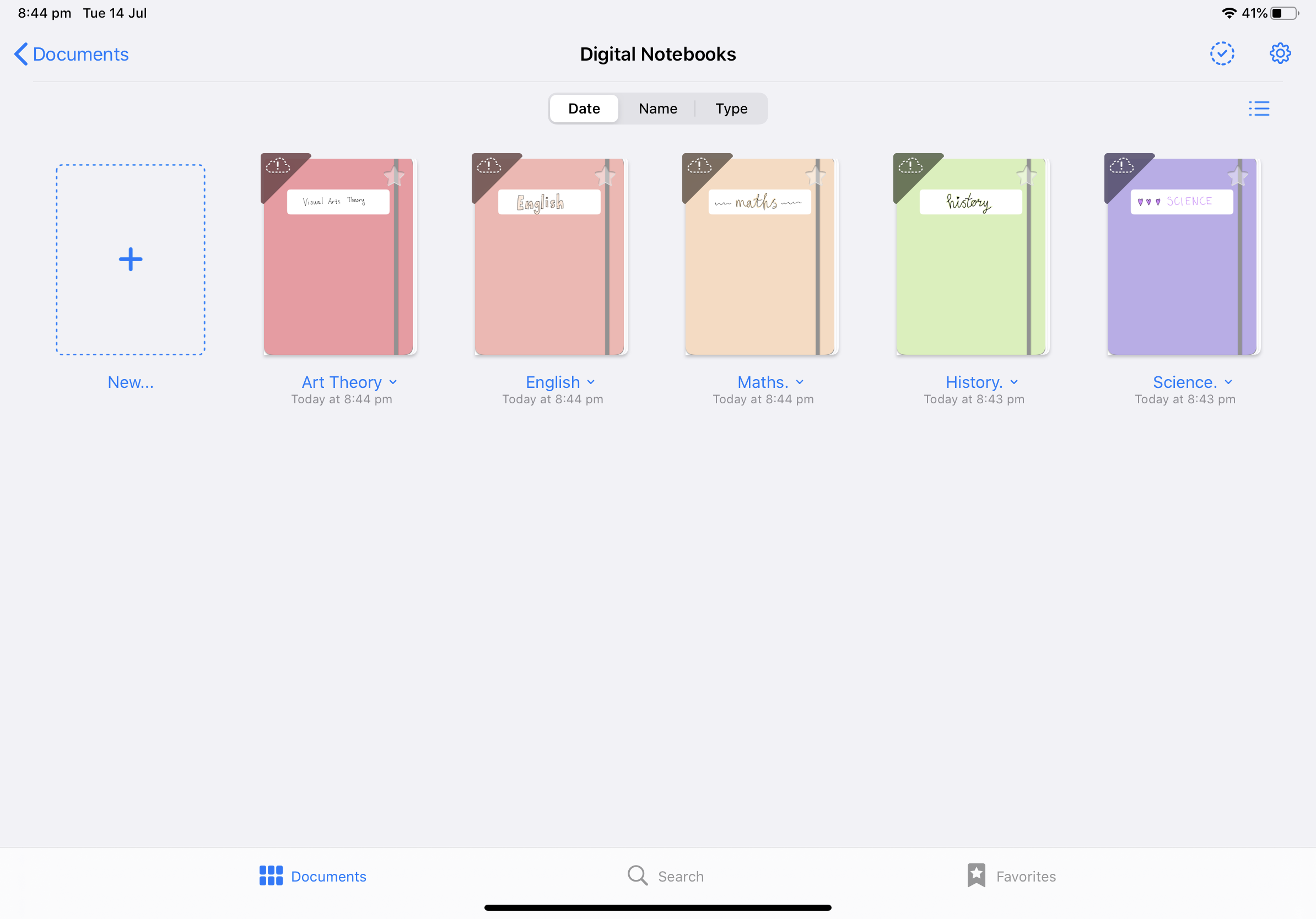
This is my subject colour coding system:
- Maths = yellow
- English = orange
- History = green
- Science = purple
- Art = red
You do not need to follow my subject colour coding system. In fact, I suggest that you make up your own so your notes can have a more personalised touch.
5. Make Use Of Optical Character Recognition Searching Features
The best feature of optical character recognition is that you can search text found in images, PDFs and other types of files that you might upload to your notes. This is a great feature as you can enrich your notes with extra information that you can navigate through easily!
No more having to re-read that image of a textbook you took a few weeks ago to find that specific fact. You can just search it up now!
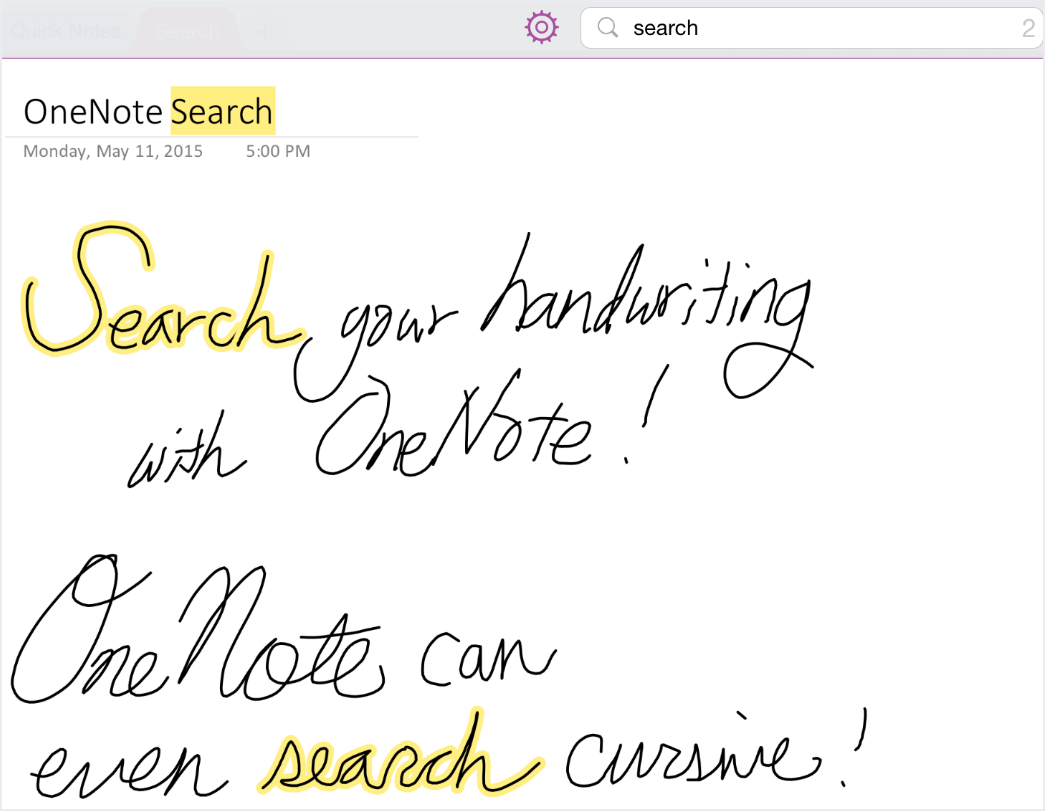

6. Organise On The Big Screen
It’s really difficult to organise all of your folders, sub-folder and tags on a small phone screen or equivalent. So if you want to be very effective with your digital note organisation, I suggest that you organise everything on a laptop or iPad. A larger screen just means that you will be able to see a larger chuck of the app and more of the overall organising structure over one screen.
Before You Go!
Don’t Forget To Check Out Some Of The Products Mentioned In This Article
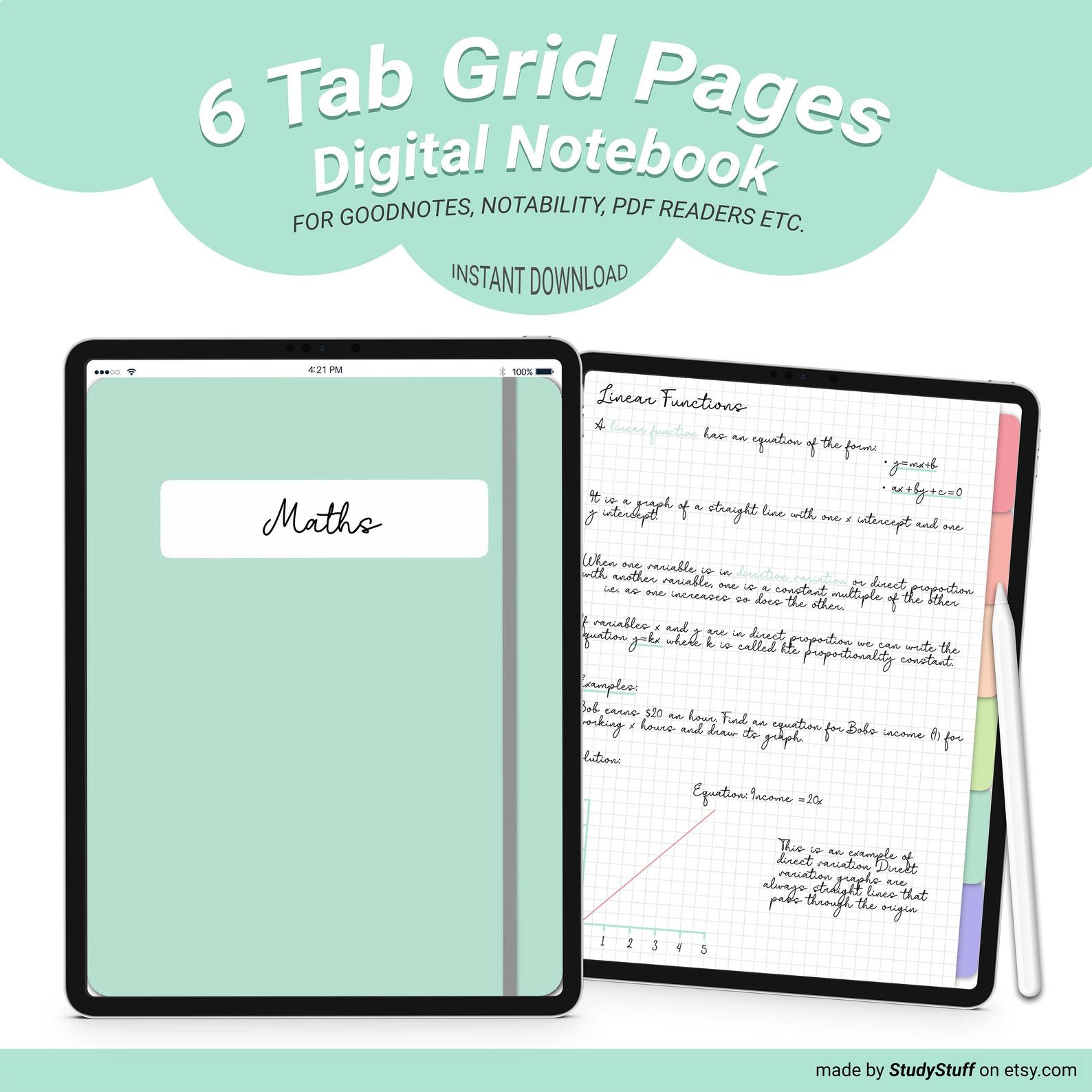
Also check out the other page options:
- Lined page hyperlinked tab digital notebook
- Dot grid page hyperlinked tab digital notebook
- Blank page hyperlinked tab digital notebook
Further Reading
Looking For A Tapestry For Your Dorm Room But Have No Idea What Size To Get? Dorm rooms are on average …
If you take notes using your iPad, you need to know these 12 iPad note taking tips! They will make …
Yes, an iPad is worth it for note taking, especially if you are going to make the most out of …
Going shopping for your dorm room but you are not sure what essentials to buy? Essentials for a dorm room include …
To make a digital bullet journal you firstly need to decide what platform you are going to use. Most people …
To make studying a habit you should commit to it for at least thirty days, put your study goal in …


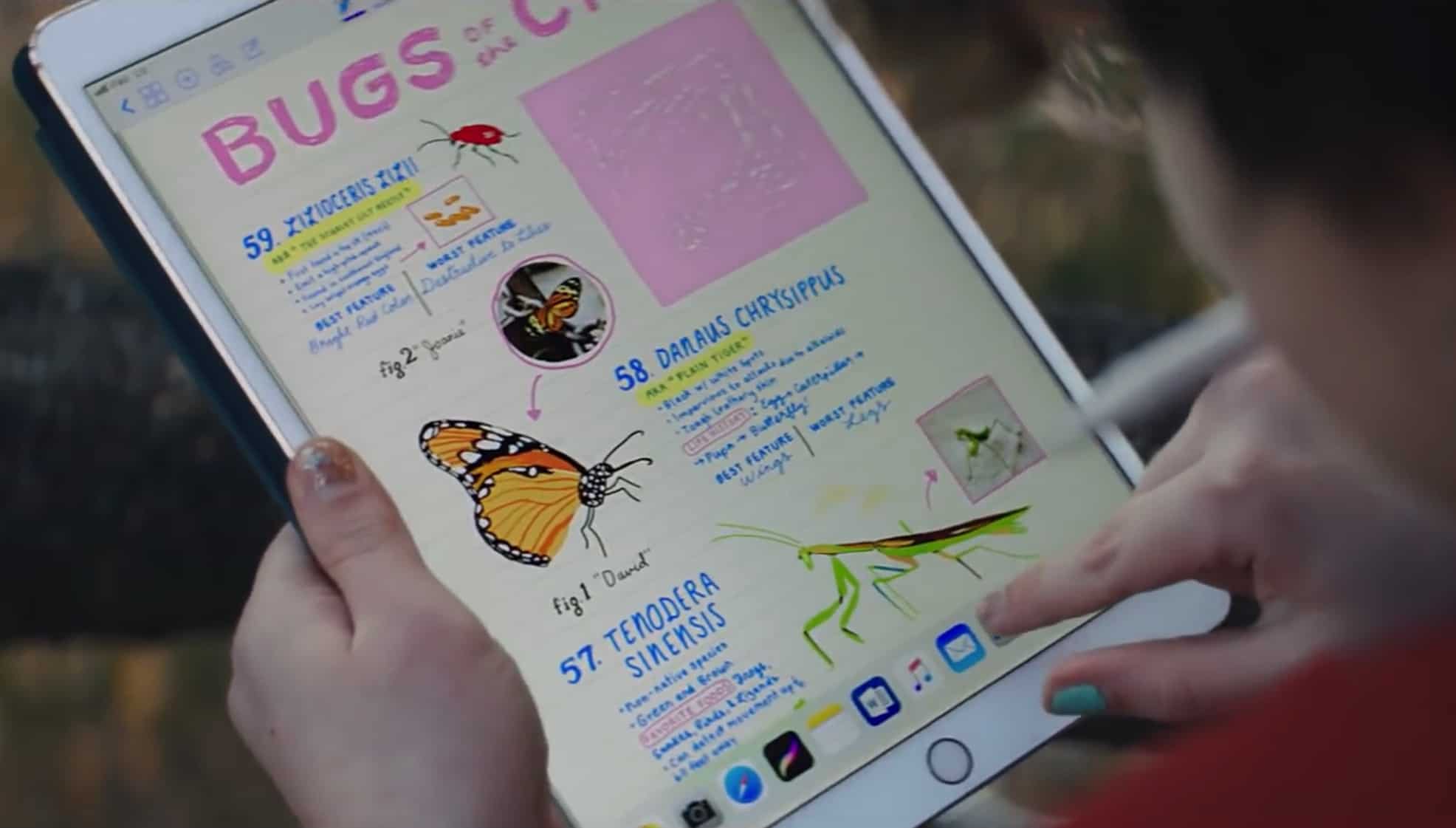
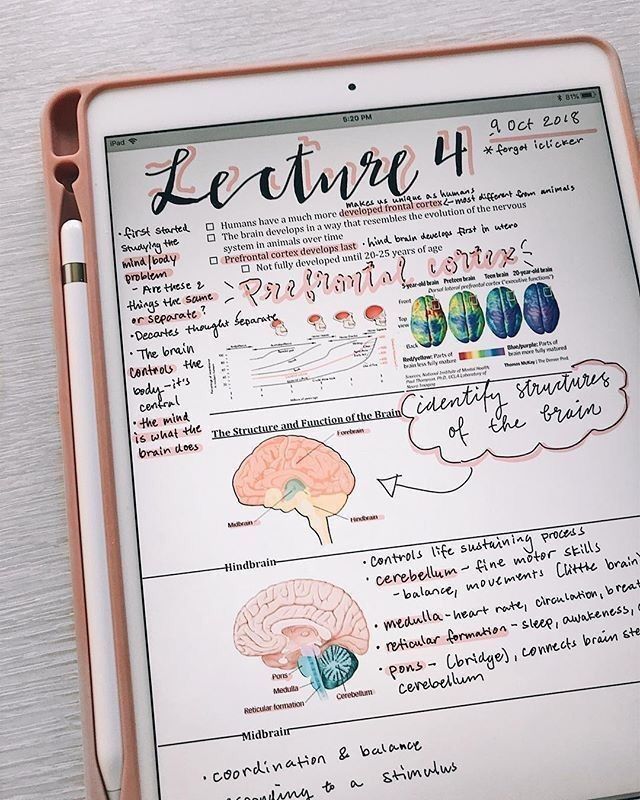

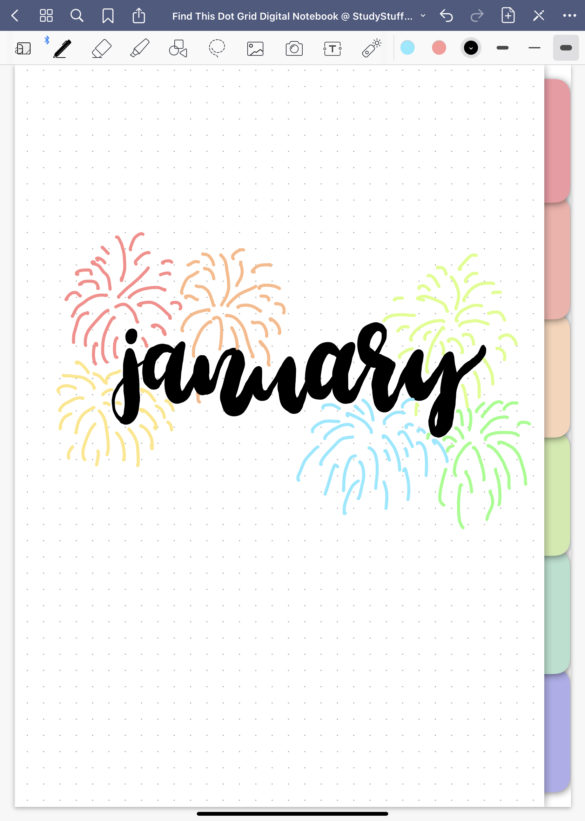

Leave a comment
I truly appreciate this article. Much thanks again. Keep writing 🙂
Comments are closed.