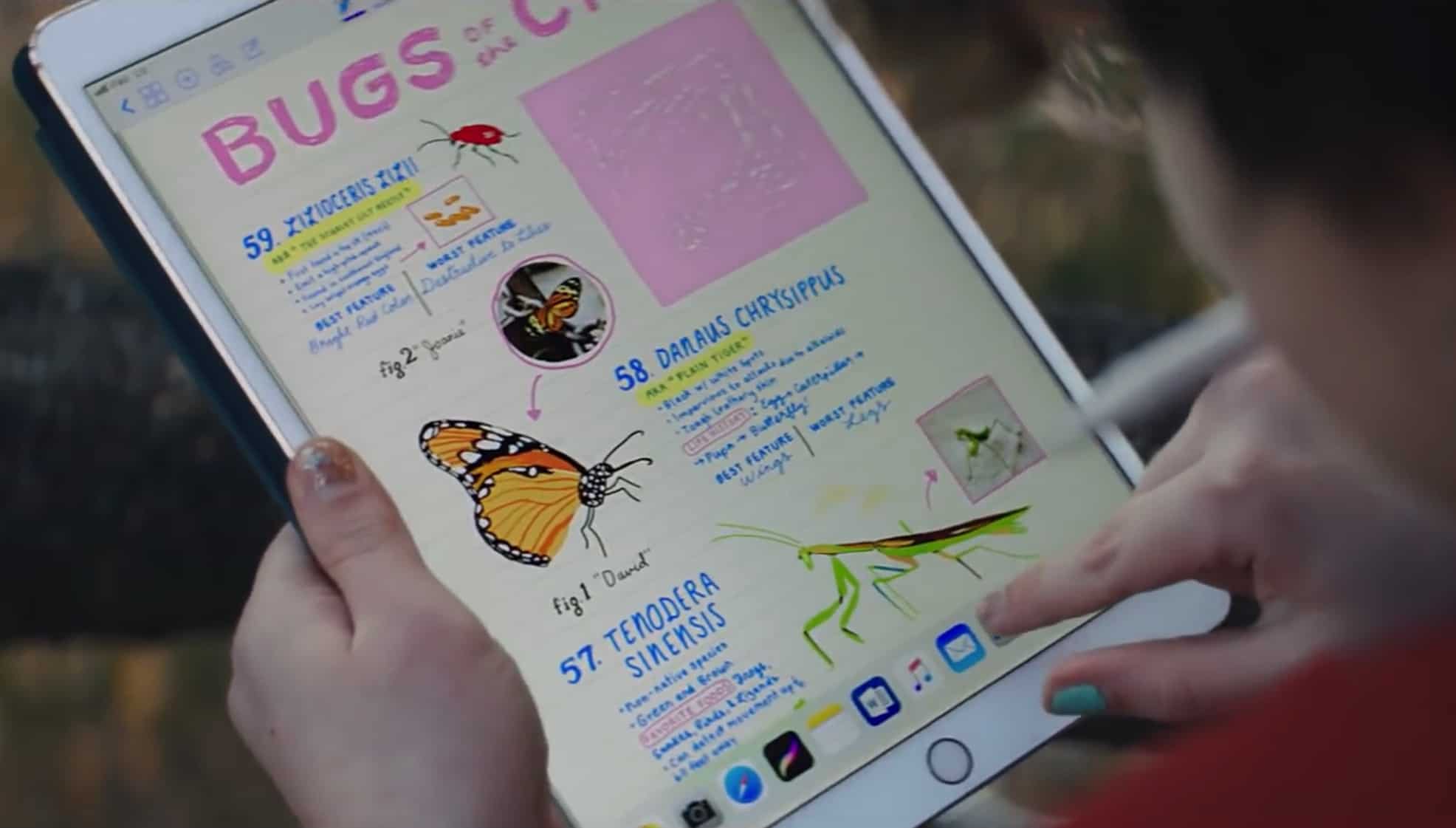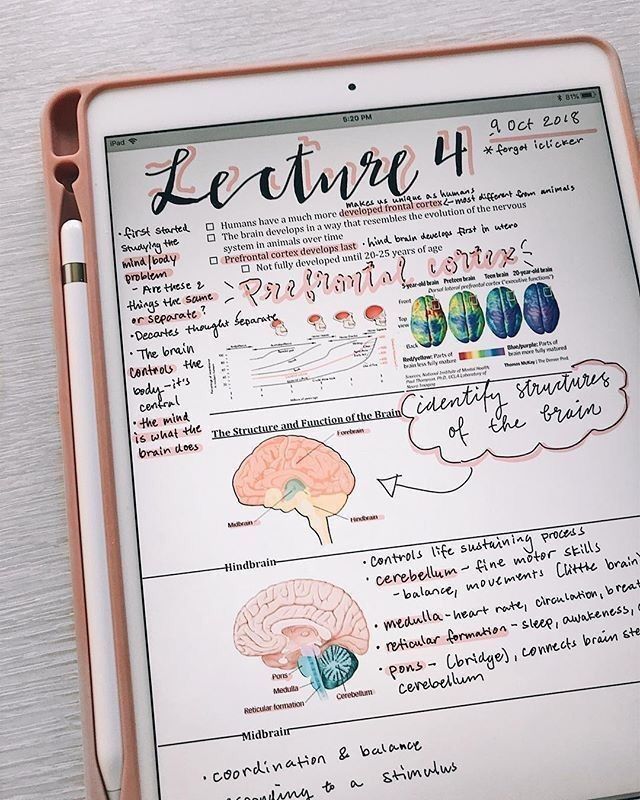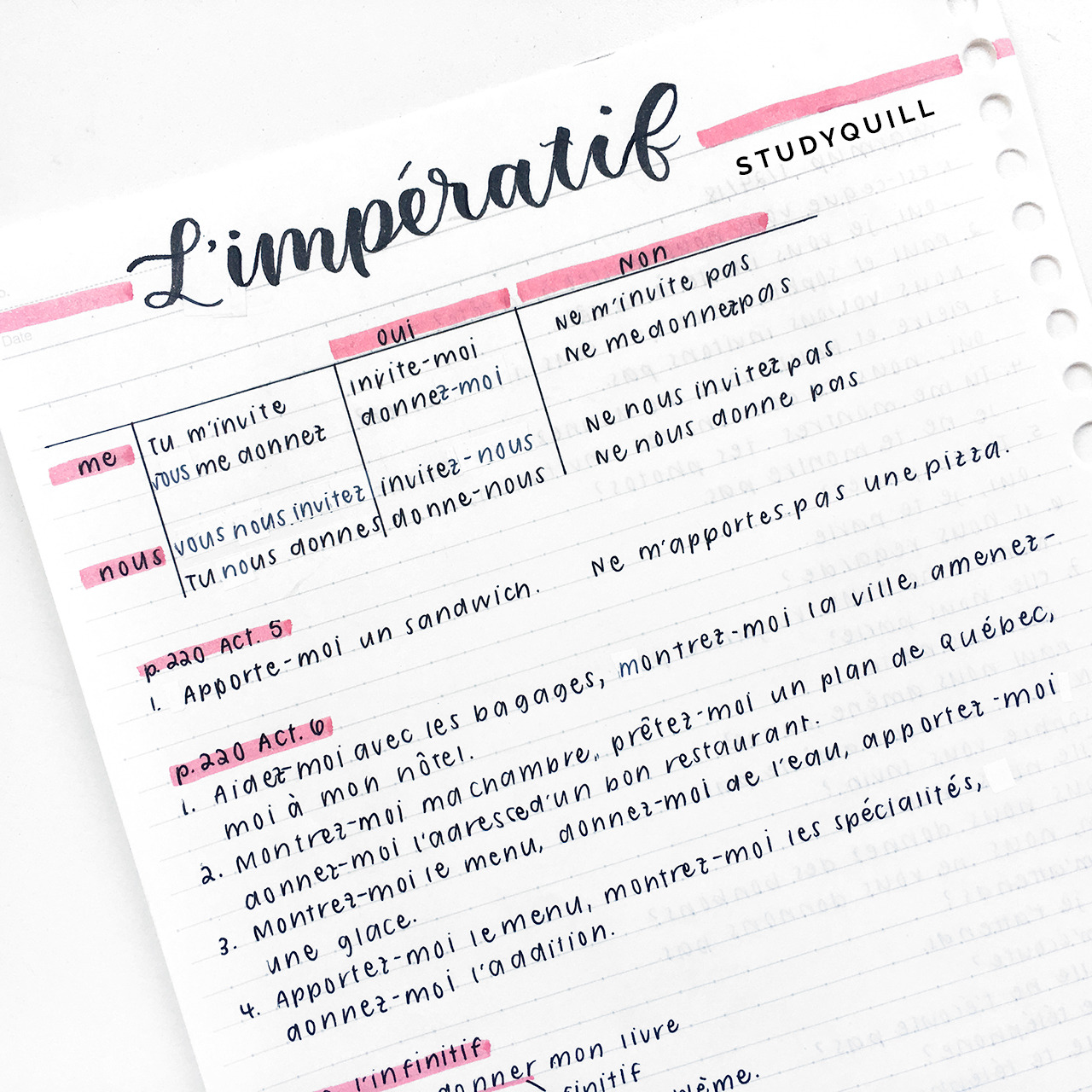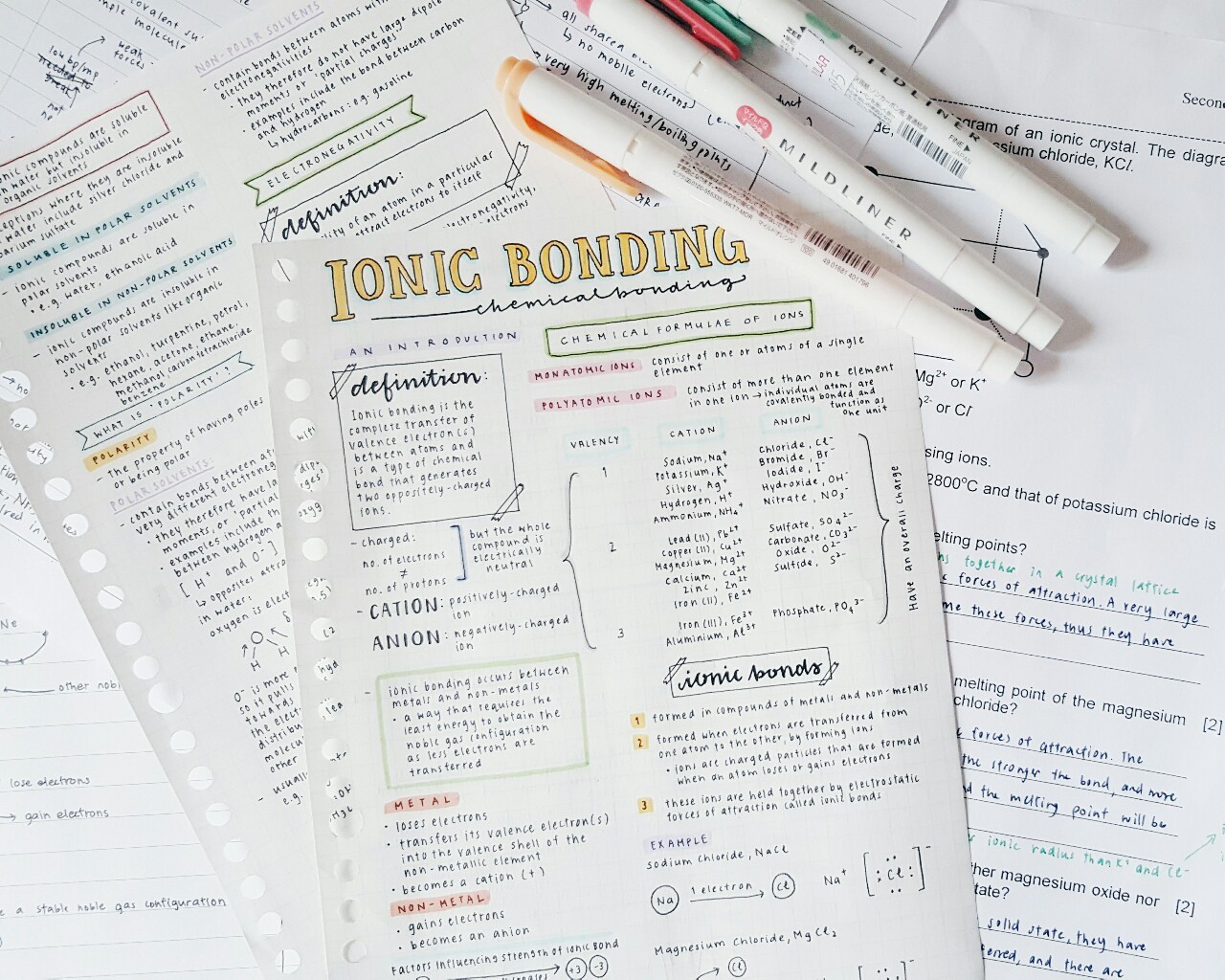How To Become A Paperless Student
To become a paperless student you need to find your preferred device (an iPad/tablet or laptop), figure out what is your preferred note taking app, start using digital planning or digital calendar instead of a diary and use some digital templates to aid your studies!
Why Become A Paperless Student?
#1 Environmental benefits
As a paperless student you save on a lot of paper which means that you save some trees!
#2 A great way to stay organised
Going digital makes staying organised so much easier as there are so many features such as notifications to remind you of upcoming tasks as well as having all of your work stored online so it can be accessed from any device, anywhere.
#3 It can save you time
It is a lot quicker typing up information than writing on paper. Also if you make a mistake you don’t have to take the time to erase it all or start all over again as you can just press the undo button!
Step One: Decide On What Device To Use
There are two main devices that you can use to become a paperless student either a laptop or a tablet. For most of my school career I have used a laptop (MacBook Air 13” screen 2015 model) but this year I started to use an iPad (iPad Pro 11” screen 2020 model). I like both types of devices so it’s hard to say what’s better. Here are the advantages and disadvantages that I have come across with these types of devices.
Laptop
| Advantages | Disadvantages |
| Larger screen than ipad | Heavier than an ipad |
| Ends up being cheaper than an iPad. You don’t have to pay extra for a keyboard attachment and stylus | Generally laptops don’t have touch screens. (Unless you have a screen pro or similar laptop). This means you can do handwritten digital notes or draw. |
| No good quality camera (as in a back camera like you would find on an iPhone or ipad) |
My laptop suggestions:
- MacBook Air 13 inch – Find the current price on Amazon here
- MacBook Pro 16 inch – Find the current price on Amazon here
- CHUWI AeroBook Pro 13.3 inch – Find the current price on Amazon here
iPad/Tablet
| Advantages | Disadvantages |
| Lightweight | Ends up being more expensive than a laptop as you have to buy accessories like a stylus and/or keyboard attachment |
| Tablets have both a front and back camera. The camera quality is also much better than a laptop’s camera. | |
| Add and remove a keyboard as you like |
My iPad & Tablet Suggestions
- iPad Pro 12.9 inch – Find the current price on Amazon here
- iPad Air 10.5 inch – Find the current price on Amazon here
- Samsung Galaxy Tab S6 10.4 inch – Find the current price on Amazon here
Overall, I would say that if you want to type the majority of your notes and work I would suggest getting a laptop but if you want to do creative things and handwrite your notes I would suggest getting an iPad.
Step Two: Find Your Preferred Note Taking App
The next step in becoming a paperless student is to find your preferred note taking app/software. There are many out there so I have condensed the best ones down to this list.
Apple Notes
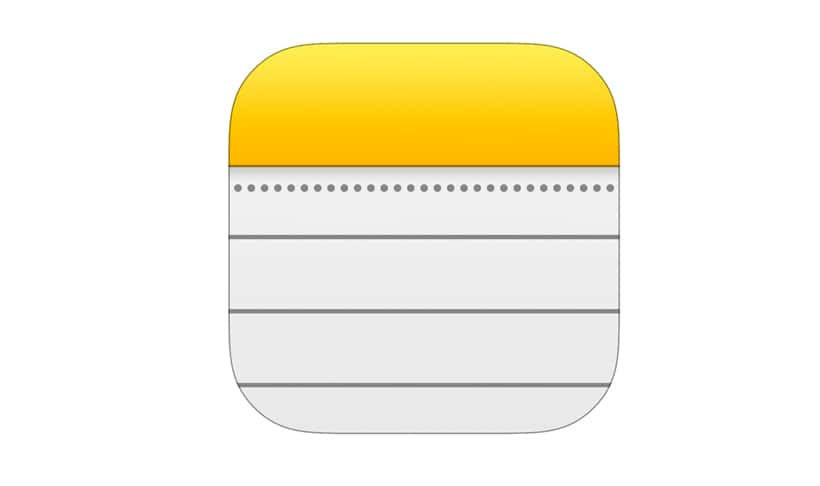
Devices: iOS, macOS
Notes is a great app for Apple users. It is really easy to use and has some good features. It is a good note taking app for both iPad and Mac, with the iPad version slightly better (because you can draw).
The reason why I love the notes app is because you can draw, create checklists, sign documents, scan documents, add attachments and web links etc. The formatting is also pretty good. You can add tables, headings, titles, lists and bold, underline, italicise and strike through text.
The only downside is that the organisation of notes is pretty simplistic. You can only create folders and sub folders and that can sometimes get messy.
The app notes also can be synced with iCloud so your notes are available across all your devices which is really handy.
GoodNotes

Devices: iOS, macOS
GoodNotes is a great app for students who have an iPad or tablet and are mainly going to write handwritten notes with an apple pencil or stylus. It is a pdf reading app but it can also be used to make notes with their range of note taking templates.
The best feature of goodnotes is that it can be used with digital planners and templates that have hyperlinked tabs. The app allows you to duplicate pages and rearrange them within your planner which is a must for digital planner users. Personally I really like to use hyperlinked tabs digital notebooks with goodnotes as they organise all of my notes really well.
It is really easy to draw diagrams, insert images as well as text into your notes on goodnotes. The only downside that I find with Goodnotes is that it is hard to get the hang of handwriting in the app. The pens available are very pressure sensitive, especially the brush pen which can make it difficult to draw nice looking titles.
Notability

Devices: iOS, macOS
Notability is another app that is more geared towards students who use iPads for their work. It is much like goodnotes with the similar feature of being compatible with digital planners with hyperlinked tabs and being able to write handwritten notes. It is a bit cheaper than goodnotes which is always a good thing 🙂
On notability you can use planners such as:
- Digital Language Learning Planner
- Lined Page Digital Notebook
- Digital Student Time Management Planner
- + many more
(all of the products listed above are also compatible with goodnotes)
Notion

Devices: (android, iOS, Marcos, web, windows)
Notion is a really cool, extremely customisable notes and more (that’s the best way I can describe it) software. It combines the best tools of many apps including notes, spreadsheets, databases, task lists and more.
Everything in notion is called a block. These are the basic building elements of the pages that you can create within the software. A block can be text, a to-do list, a heading, an image, a video, a code snippet or a file etc. You can build your pages with a mixture of all these elements.
If you just want a simple app to take your notes with notions is probably not the best choice. But if you want more features as listed above and more freedom and creativity I think it’s a great app to give a try.
Step Three: Use Digital Calendars and Planning To Its Full Potential
If you become a paperless student using digital planning is a must. I really recommend getting rid of your paper diary and start using the calendar app, google calendar or an application like Todoist.
Digital planning is so much easier than planning in a diary because it is so flexible. If you change your plans you can easily delete it or re-schedule it. Also you can organise tasks by importance and you can be reminded to do stuff through notifications etc.
I also really recommend trying time blocking if you do start using digital calendars. This is a really great method of time management and will boost your productivity. It’s really simple. All you need to do is block out times in your calendar with tasks that you do every single day at the same time. You would create these as recurring events in your calendar.
For example:
- Wake up
- Eat breakfast
- Commute to school/work
- Eat lunch
- Eat dinner
- Shower
You can then fill in tasks that you can complete between these main tasks that are definitely going to happen each day. I really like doing time blocking as it gives me a good visual representation of how much time I have to get things done in a day.
Step Four: Get Some Helpful Digital Templates To Use
If you do decide to become a paperless student, especially if you use an ipad or tablet, I highly recommend getting some digital templates to aid your studies. Here are some of my favourites:
Digital Language Study Planner
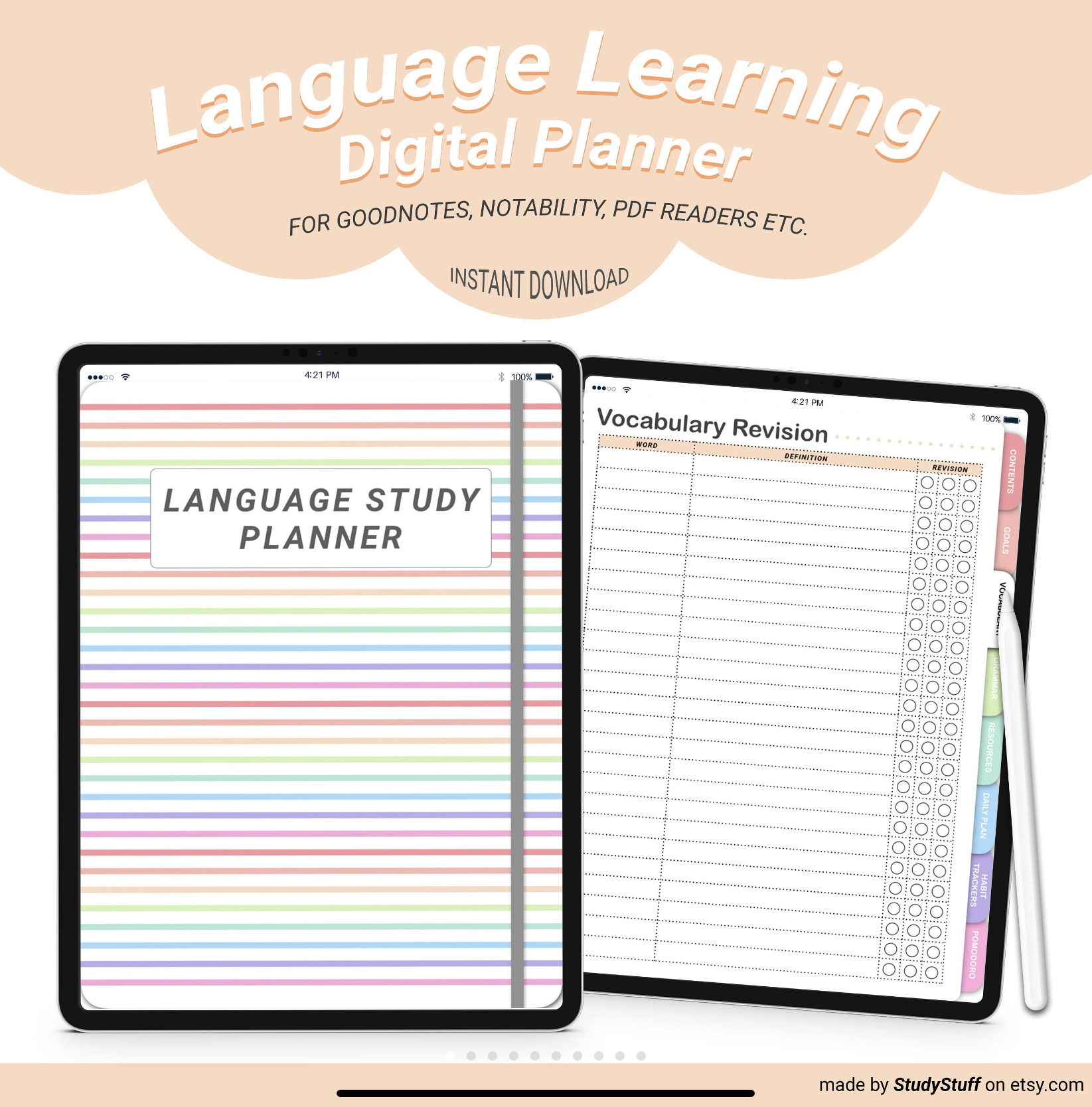
A digital language study planner is great for any language student. It can be used during a language class or can be used for independent study. A digital language learning planner can help you make a strong personalised study plan to learn your chosen language fast, help you set short-term, mid-term and long-term language goals, help you learn new vocabulary, help you make great notes and much, much more!
Hyperlinked Digital Notebooks
Another great product that you can get as a paperless student is a hyperlinked digital notebook. You can get lots of different designs with varying amounts of sections/tabs and different paper types. All of the digital notebooks that I sell have 6 hyperlinked tabs that break your notebook into 6 sections with page dividers. The dividers ressemble what you would find in a physical binder. I sell lined page, grid page, dot grid page and blank page digital notebooks. You can check them all out by clicking the links below!
Lined page digital notebook
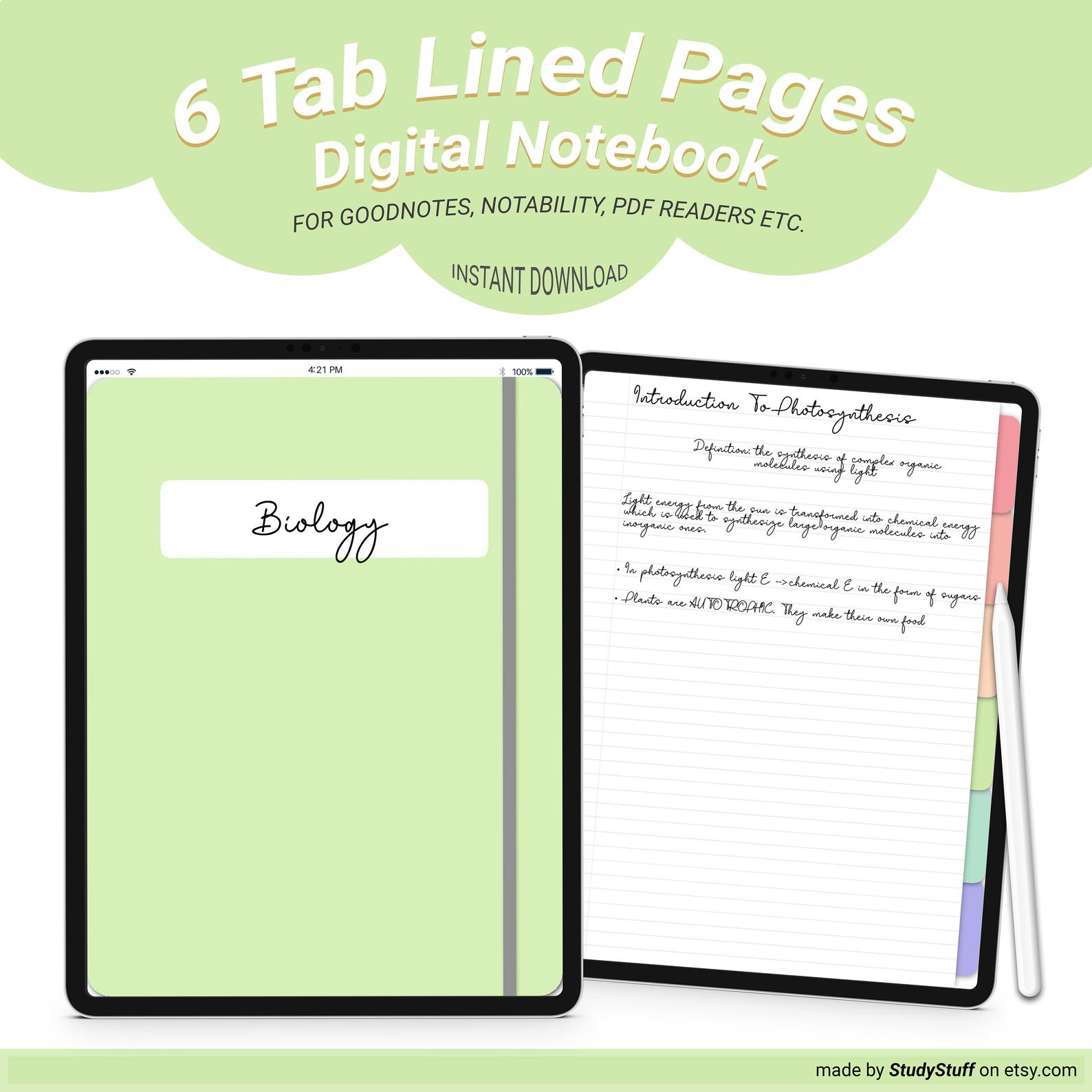
Grid page digital notebook
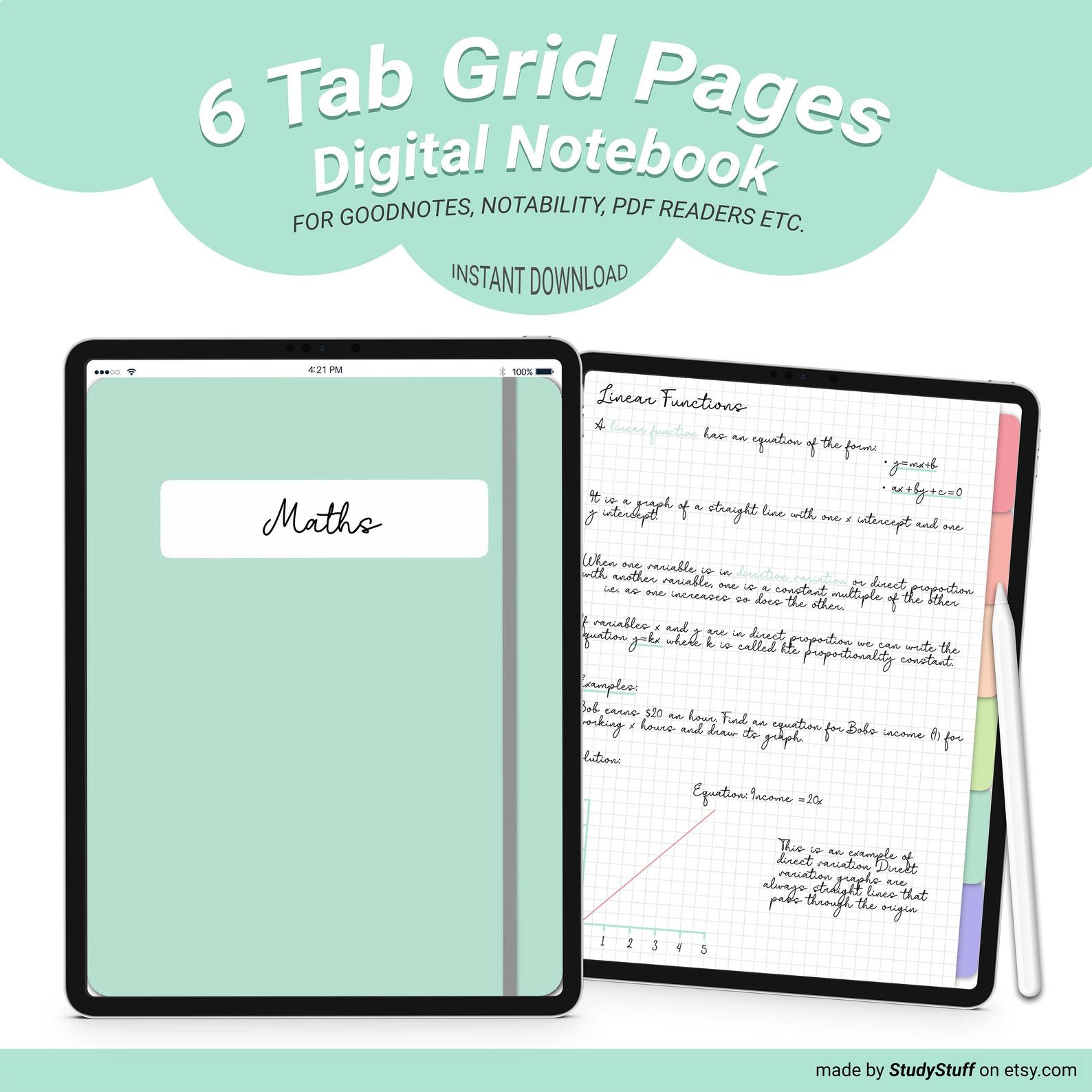
Dot grid page digital notebook
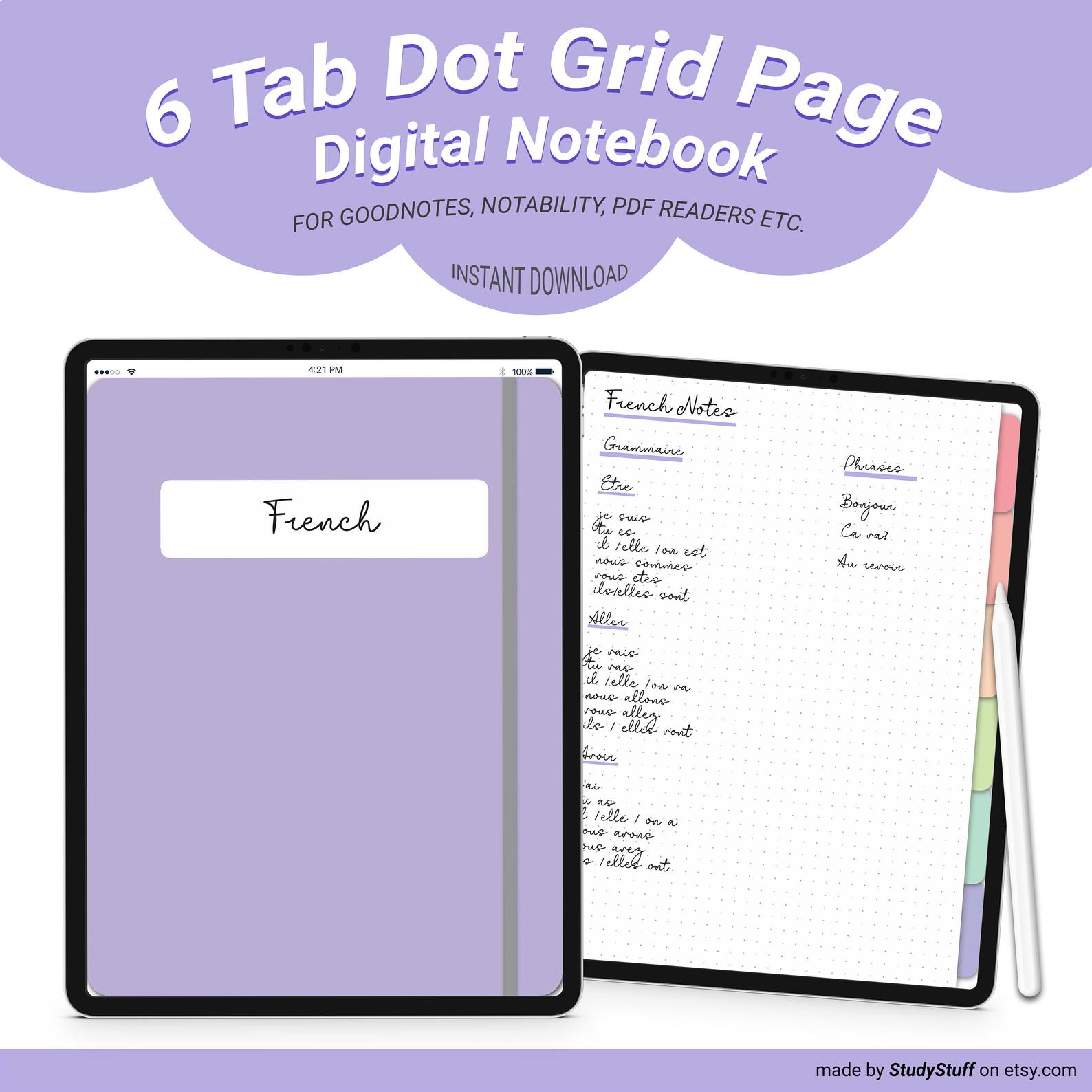
Blank page digital notebook
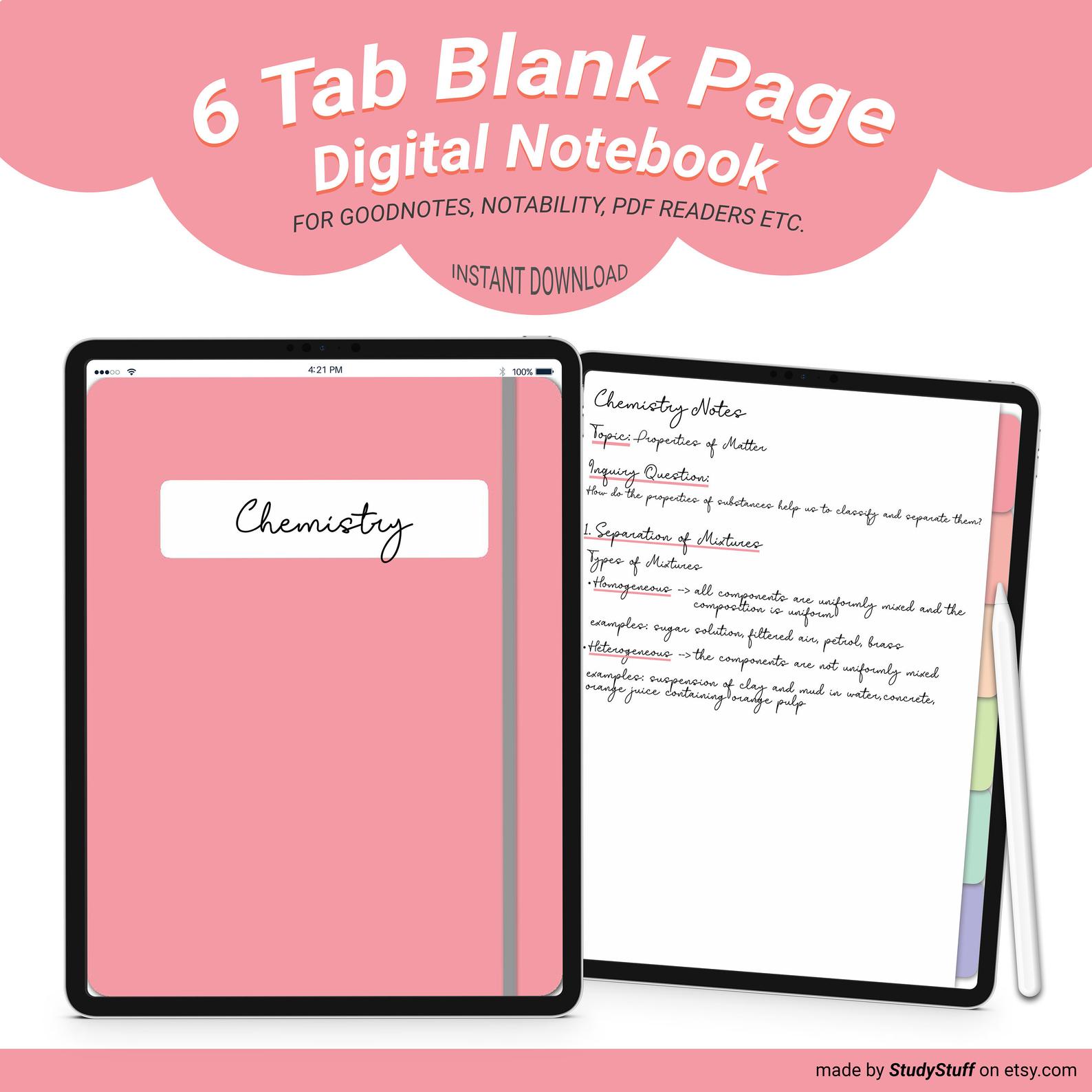
If you want to learn more about note taking I suggest that you can read my article explaining the 5 Best Note Taking Strategies.
You Can Also Use Printable Templates As A Paperless Student
You might be wondering how? They involve paper…
Printables are really just pdf documents which means they don’t need to be printed out. You can use any of the printable templates in my shop as a paperless student by using them in a pdf reading app such as goodnotes or notability. They will work the same as a digital planner however there won’t be any hyperlinked tabs!
Looking For A Tapestry For Your Dorm Room But Have No Idea What Size To Get? Dorm rooms are on average …
If you take notes using your iPad, you need to know these 12 iPad note taking tips! They will make …
Yes, an iPad is worth it for note taking, especially if you are going to make the most out of …
Going shopping for your dorm room but you are not sure what essentials to buy? Essentials for a dorm room include …
There are many different note taking methods that can work well for language learning. To take effective notes for language …
To take pretty notes you need to firstly choose a consistent colour scheme. Next you should draw an eye catching …