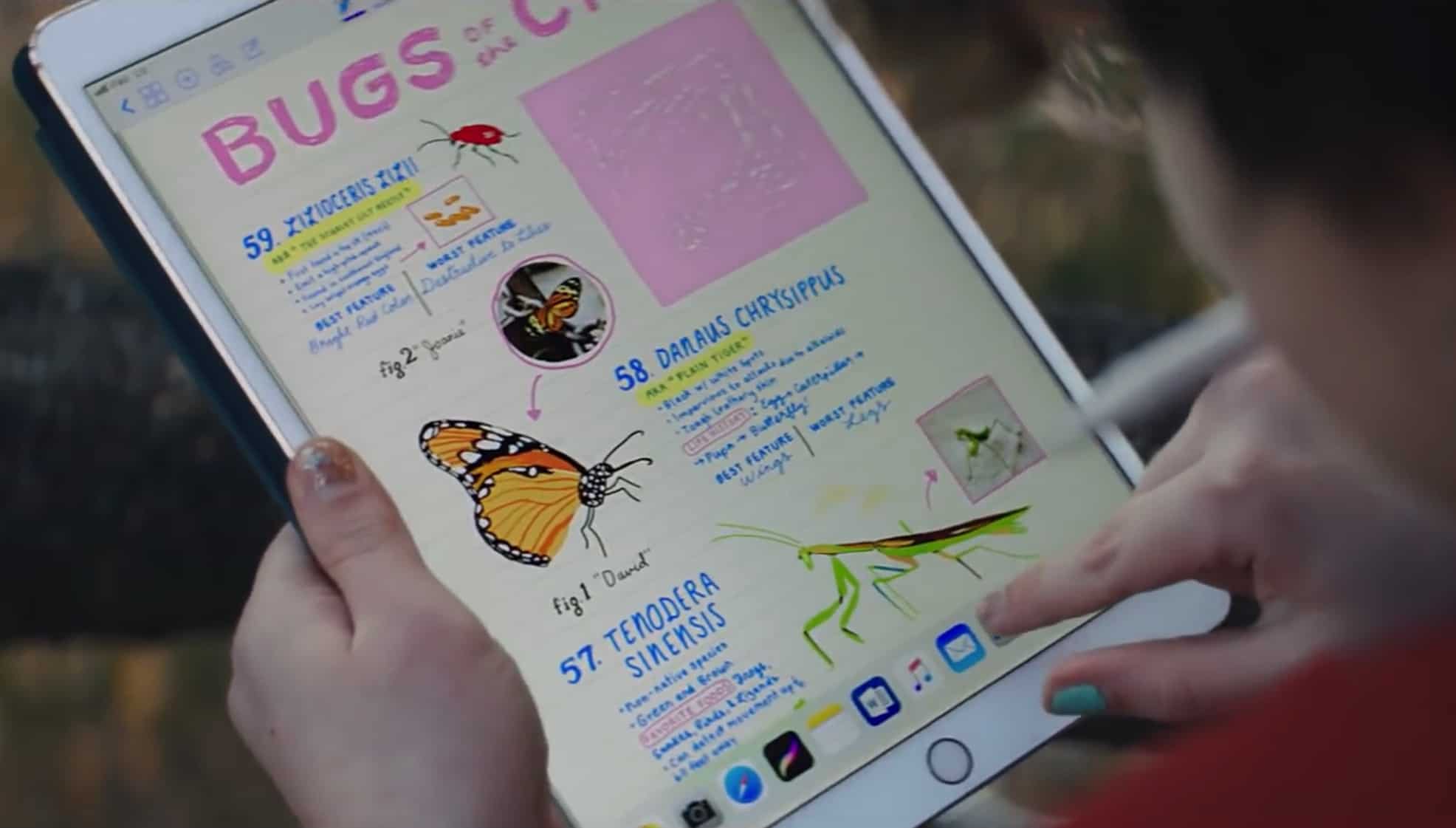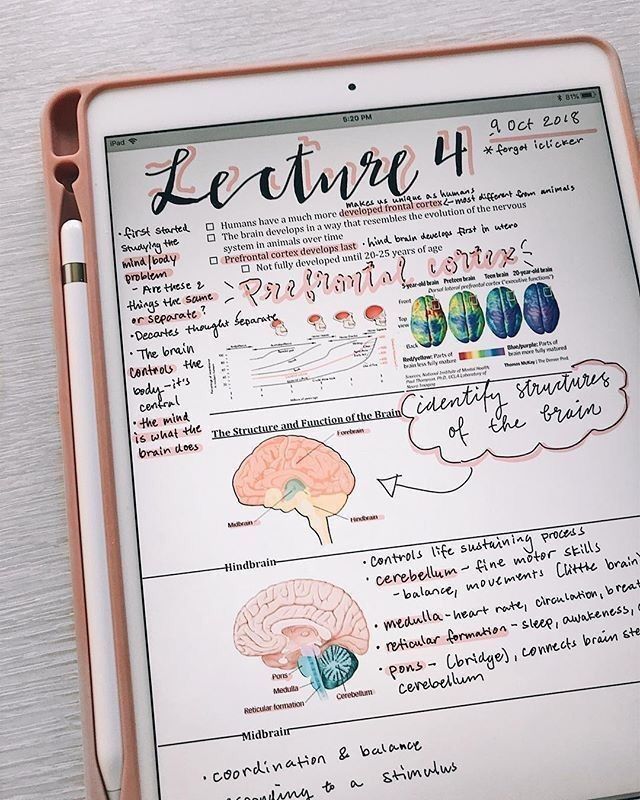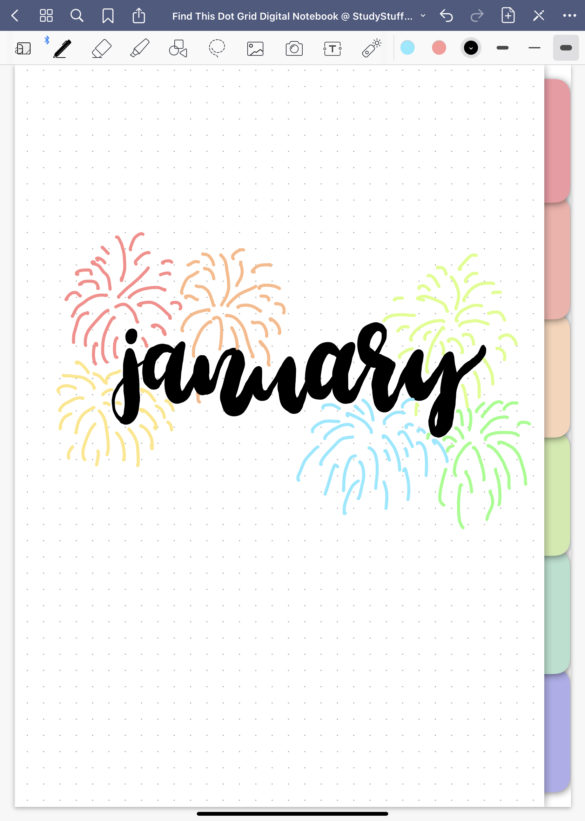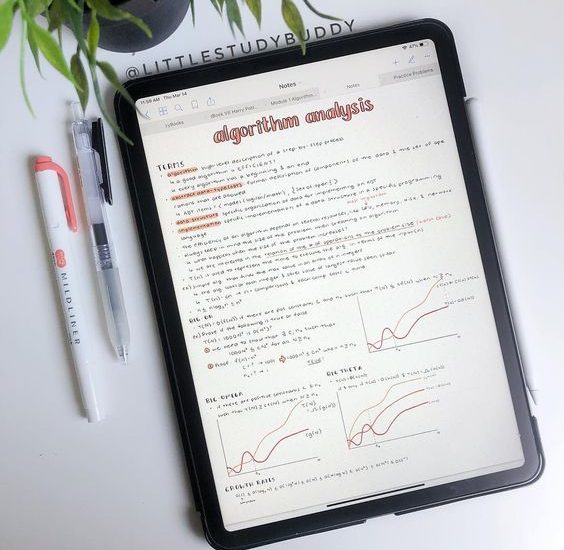
How To Take Aesthetic Notes On Your iPad
To take aesthetic notes on your iPad you need to choose a consistent colour scheme, experiment with different pens and pen thicknesses to find the right one for you, draw a fancy header title and use a simple body text, use lots of interesting diagrams, drawings and graphs, use a colour coded highlighting system, take advantage of zoom features of digital note taking apps and re-arrange and resize your notes with a lasso tool until you find the right composition.
1. Experiment With Different Pens & Thicknesses
When you make aesthetic digital notes on your iPad you have access to every single pen size and type that you can think of. It’s one of the best features of writing digital notes as this freedom allows you to be very creative and also to be limited to just the stationery you have in your pencil case.
I personally use the GoodNotes app to create my digital notes and my favourite pen is the ball pen. This is because it is not pressure-sensitive so I can apply any pressure and there won’t be any variation in my handwriting. The other two pens offered are the fountain pen and brush pen and these can be good for making brush script or other fancy headers.
If you are new to digital note taking I suggest that you experiment with the different pen types available in your preferred note taking app and also experiment with pen sizes. By experimenting you will eventually find the pen and thickness that you are most comfortable with and will produce the best looking notes in your handwriting.
2. Use A Digital Hyperlinked Tabs Notebook For Super Organised Notes
A digital hyperlinked tabs notebook can keep your iPad notes super organised. They mimic physical notebooks that you would use for individual subjects however they are digital!
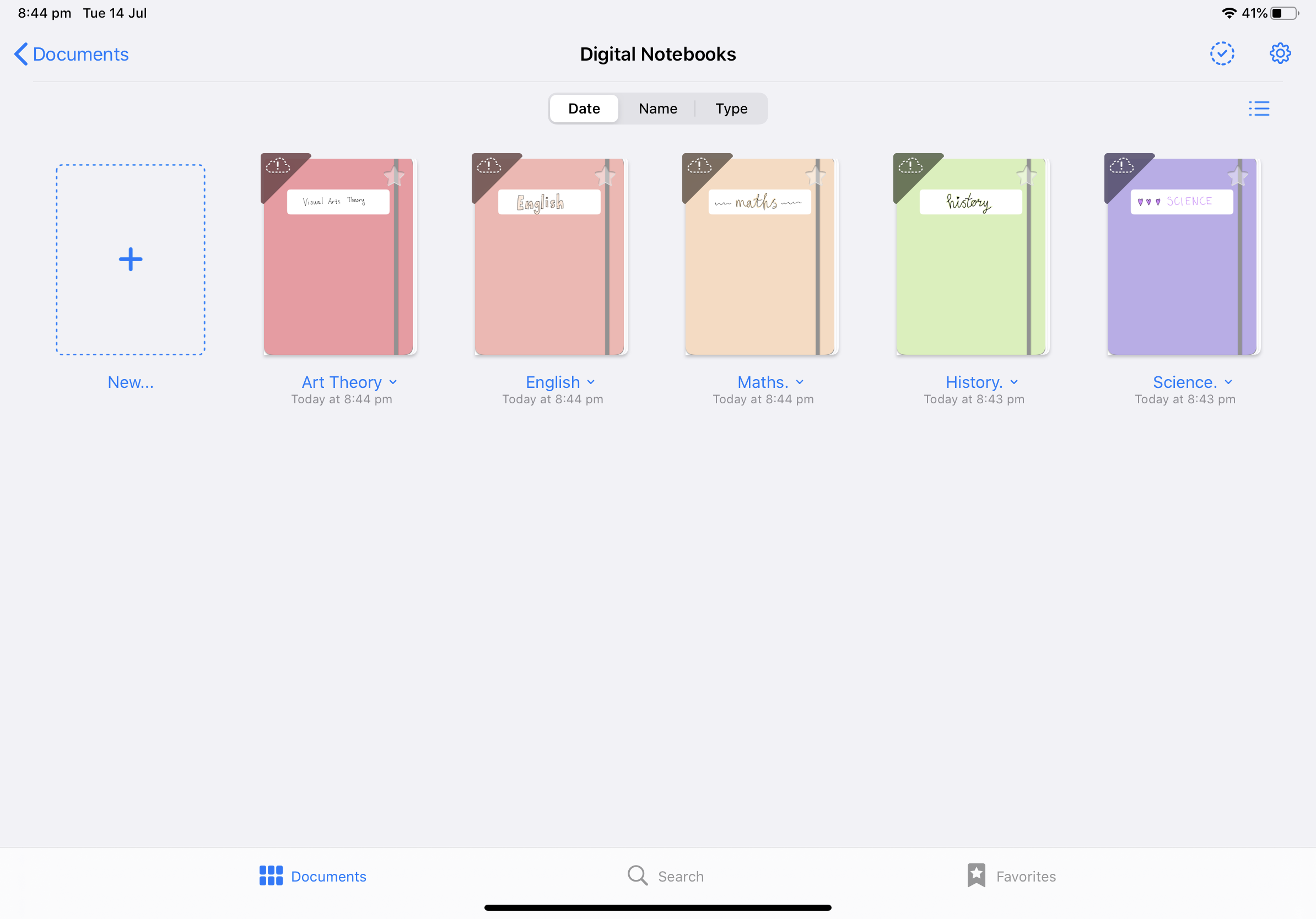
They have rainbow hyperlinked tabs for easy navigation between notebook sections with dividers that you can write the title of the sub-topics of your book. There are also hyperlinked contents pages in each book that can improve your organisation even more.
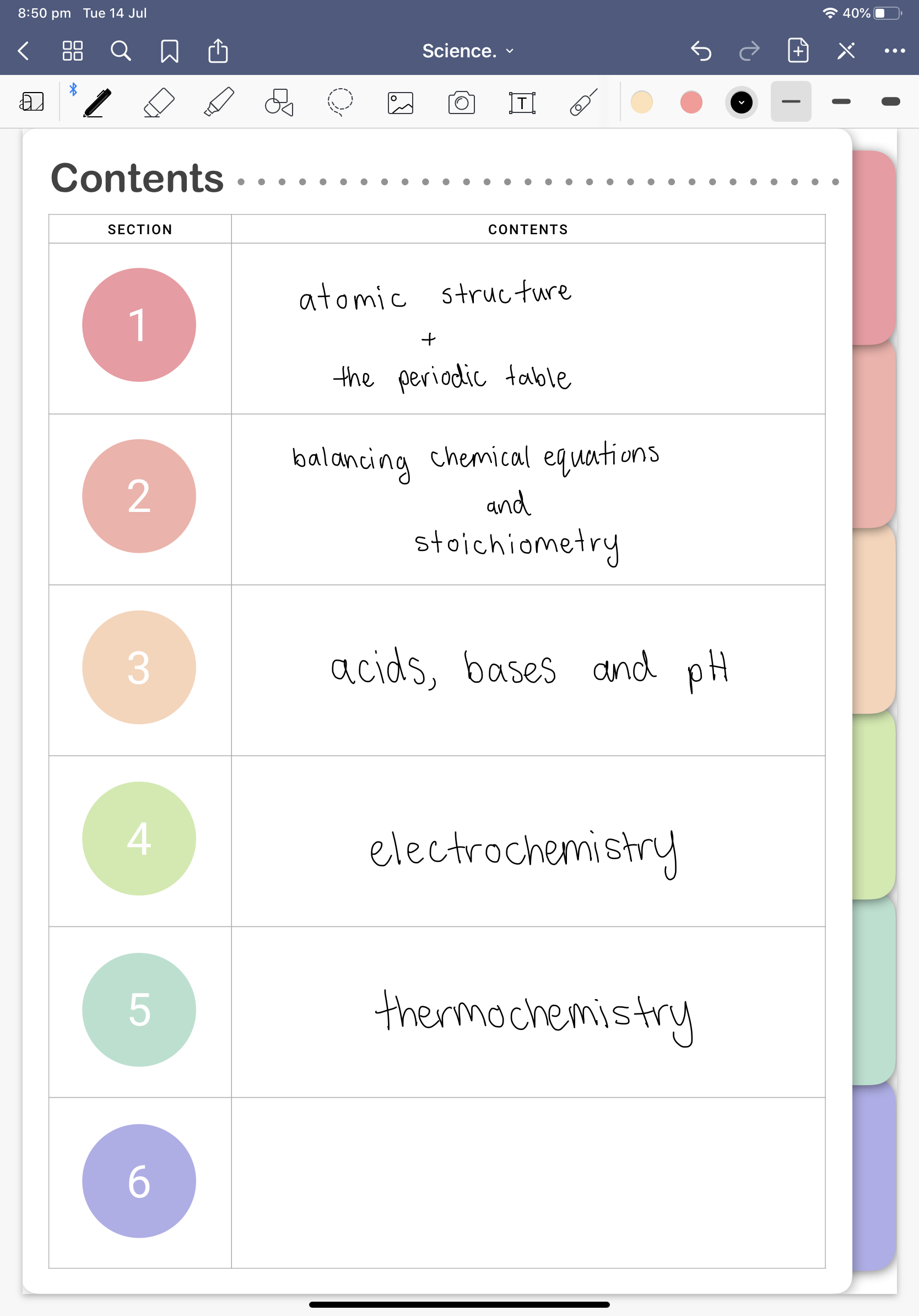
Check out StudyStuff’s digital notebook range here:
- Lined Page 6 Hyperlinked Tabs Digital Notebook
- Grid Page 6 Hyperlinked Tabs Digital Notebook
- Blank Page 6 Hyperlinked Tabs Digital Notebook
- Dot Grid Page 6 Hyperlinked Tabs Digital Notebook
3. Have A Consistent Colour Scheme
The best way to take aesthetic notes on your iPad is to employ a consistent colour scheme. Don’t go overboard with your colour in your notes, stick to 2 or 3 colours per page to make your notes cohesive.

You can think about using one colour and different shades of it in your notes. For example, you might have your headers as a dark pink and then subheaders as a light pink. As the information gets more and more precise/under smaller and smaller headings you can make the shade lighter.
There are some great online tools that you can use to create a nice colour palette such as coolors.co. Once you have created your colour scheme you can screenshot it and colour match them in your preferred note taking app or enter in the colour codes.
You can also look for colour inspiration for your notes on Pinterest. While we are talking about Pinterest you should follow my Pinterest account @studystufff here where I have heaps of note taking inspiration and study tips.
4. Use Fancy Headers & Simple Body Text
The easiest way to create aesthetic notes on your iPad is to draw a fancy header in either brush script writing or bubble writing. Then just write the rest of your notes using a simple body text in a black pen. This is the fastest way to make your notes look great without spending too much time on them.
You have to remember to have a balance between making aesthetic notes and your learning as spending too much time on how they look won’t help you in the long run.
If you are taking notes in class, focus on writing the information down and then at a later date you can clean up your notes, make them more organised and add in pretty headers, highlighting and underlining.
If you want to learn about different note taking methods that are great for learning, I suggest that you read my article on the 5 best note taking strategies.
Here are some ideas for headers that you could replicate in your notes:



Pro Tip #1: Write your fancy brush script headers really small at first and then resize it. Handwriting on an iPad generally gets messier the larger you write, so if you write smaller and increase the size afterwards it will look much better.
Pro Tip #2: If you are not very good at brush script writing, you can download a brush script font and use it in a textbox instead. It produces a very similar result and you could even draw around it to make it look like you wrote it yourself!
5. Draw, Import Photos and Make Graphs To Enrich Your Notes
The easy nature to draw and also import images is one reason why digital ipad notes are such a powerful way to note take. It is so quick and simple to draw or import images, absolutely anyone can do it, even if you think you have no artistic skills. You can create crazy colourful notes without worrying about running out of ink from your pens.
As the saying goes, “a picture is worth a thousand words” and this couldn’t be more true for digital note taking. If you want really effective notes you should definitely add in diagrams, especially if you are a visual learner as images can reinforce ideas and help you remember facts.

If you are a visual learner, I highly recommend that you read my article on the 8 best study tips for visual learners here.
Pro Tip #1: Draw your diagrams, images and graphs at a really large scale at first. Especially for drawings that need a lot of precision, the bigger you draw it the better as it will be more accurate. This is a great tip for drawing anatomy. Once you have drawn your large image, you can resize it smaller with a lasso tool.
Pro Tip #2: If you are not the best at drawing don’t worry! You can import photos from google or pinterest into your notes, create a new layer and trace over them. While you are doing this you can even colour match your pens to create the most accurate result!
6. Use The Highlighter Tool With A Colour Code
The highlighter tool is one of my favourite pens types available for ipad notes. I love how you can draw over text and it will automatically formats itself to go to the back.
You should use highlighter colours which are consistent with your colour scheme to ensure you make pretty notes. Also you could consider making a colour-coding system for your notes where certain colours represent certain things. For example, a colour-coding system could be:
- Yellow = important concepts, facts and key ideas
- Pink = quotes
- Green = key words and definitions
You can use any colours for your own colour-code. Don’t be limited to the example that I gave above.
Another thing that I love to do with the highlighter tools on digital notes is to layer colours. Due to the translucent nature of the highlighter pen you can create some really cool designs by overlaying thin patterns in a different colour over a thick line of highlighter or just mix together really cool colours.
7. Edit Your Notes As You Go – Resize & Rearrange Your Writing
Take advantage of the ability to resize your writing and rearrange it with lasso tools when taking handwritten notes on an iPad. This feature is the reason why note taking on an iPad is so great as you don’t have the pressure of getting everything right first go as your notes are super customisable.
Think about ways that you can rearrange your paragraphs or sections so they make more sense and are also more aesthetically pleasing. Think about the scale of headings and different font types and how they will affect the end look of your notes.
8. Use The Smart Zoom Feature
If you use an app like GoodNotes you can use the pinch-to-zoom gesture to zoom into your page and write much more precisely than on real paper. You can also use the zoom window to write more precise notes. This is a good idea for drawing detailed pictures and diagrams.
My Top Picks For Taking Aesthetic Notes On Your iPad
- Best iPad: iPad Pro (12.9-inch, Wi-Fi, 512GB) – Space Gray (4th Generation)
- Best Stylus: Apple Pencil (2nd Generation)
- Cute iPad Case: CaseBot SlimShell Case for iPad Pro 12.9″ 4th & 3rd Generation
- Hyperlinked Tabs Digital Notebooks:
Before You Go!
Do you want to become a straight-A student?
Try out a digital student planner with hyperlinked tabs for iPad/tablet to help you stay on track to achieving your academic goals!
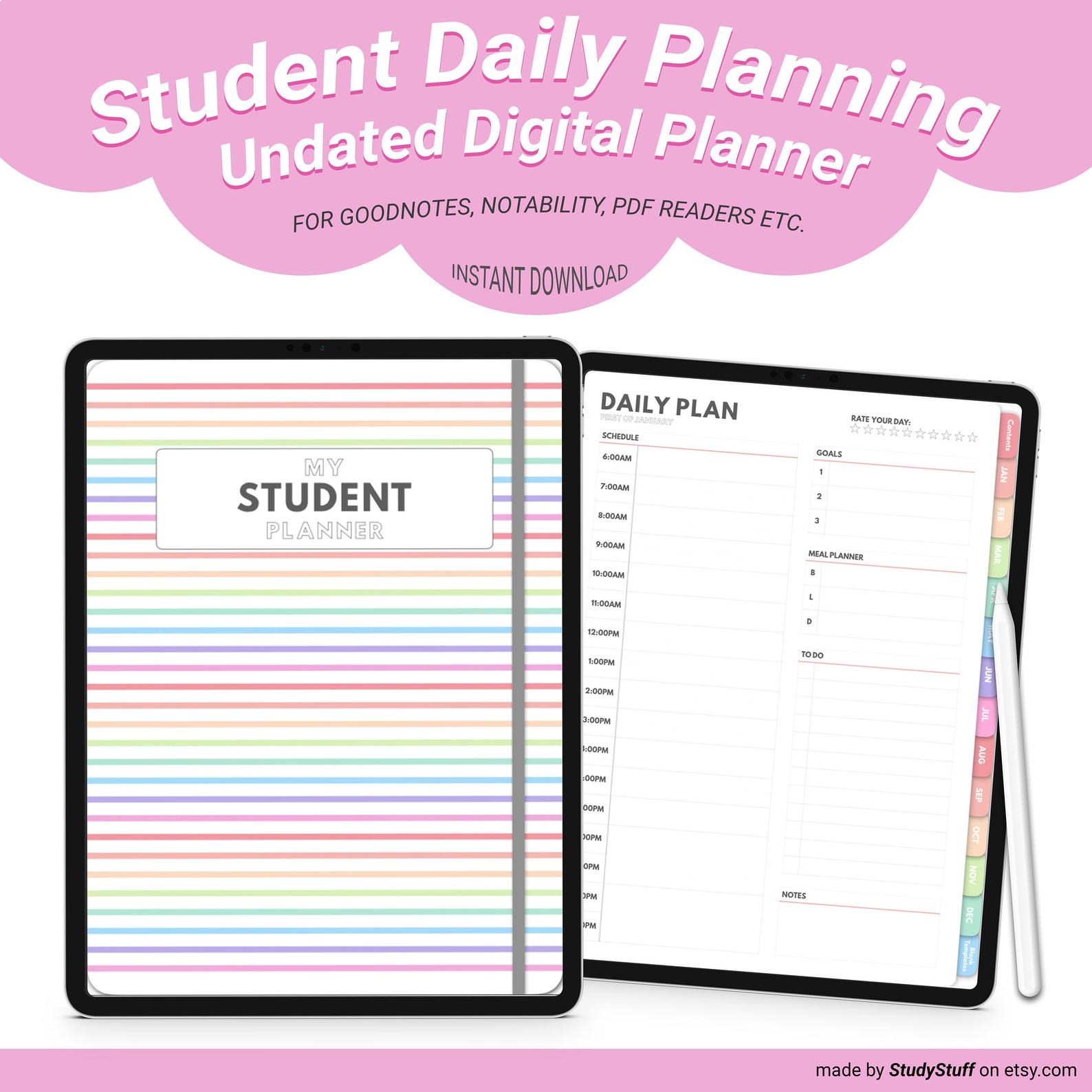
Looking For A Tapestry For Your Dorm Room But Have No Idea What Size To Get? Dorm rooms are on average …
If you take notes using your iPad, you need to know these 12 iPad note taking tips! They will make …
Yes, an iPad is worth it for note taking, especially if you are going to make the most out of …
Going shopping for your dorm room but you are not sure what essentials to buy? Essentials for a dorm room include …
To make a digital bullet journal you firstly need to decide what platform you are going to use. Most people …
To make studying a habit you should commit to it for at least thirty days, put your study goal in …