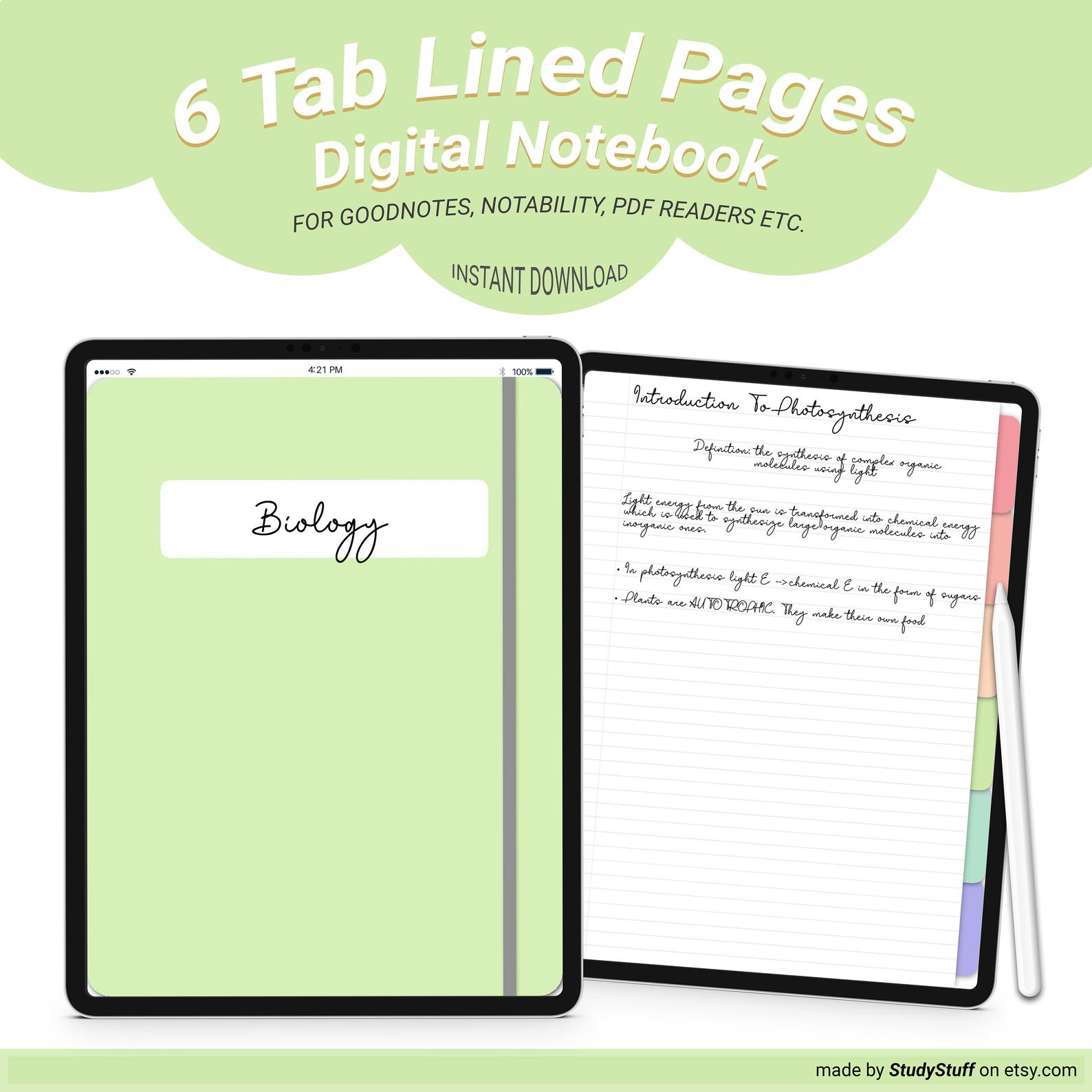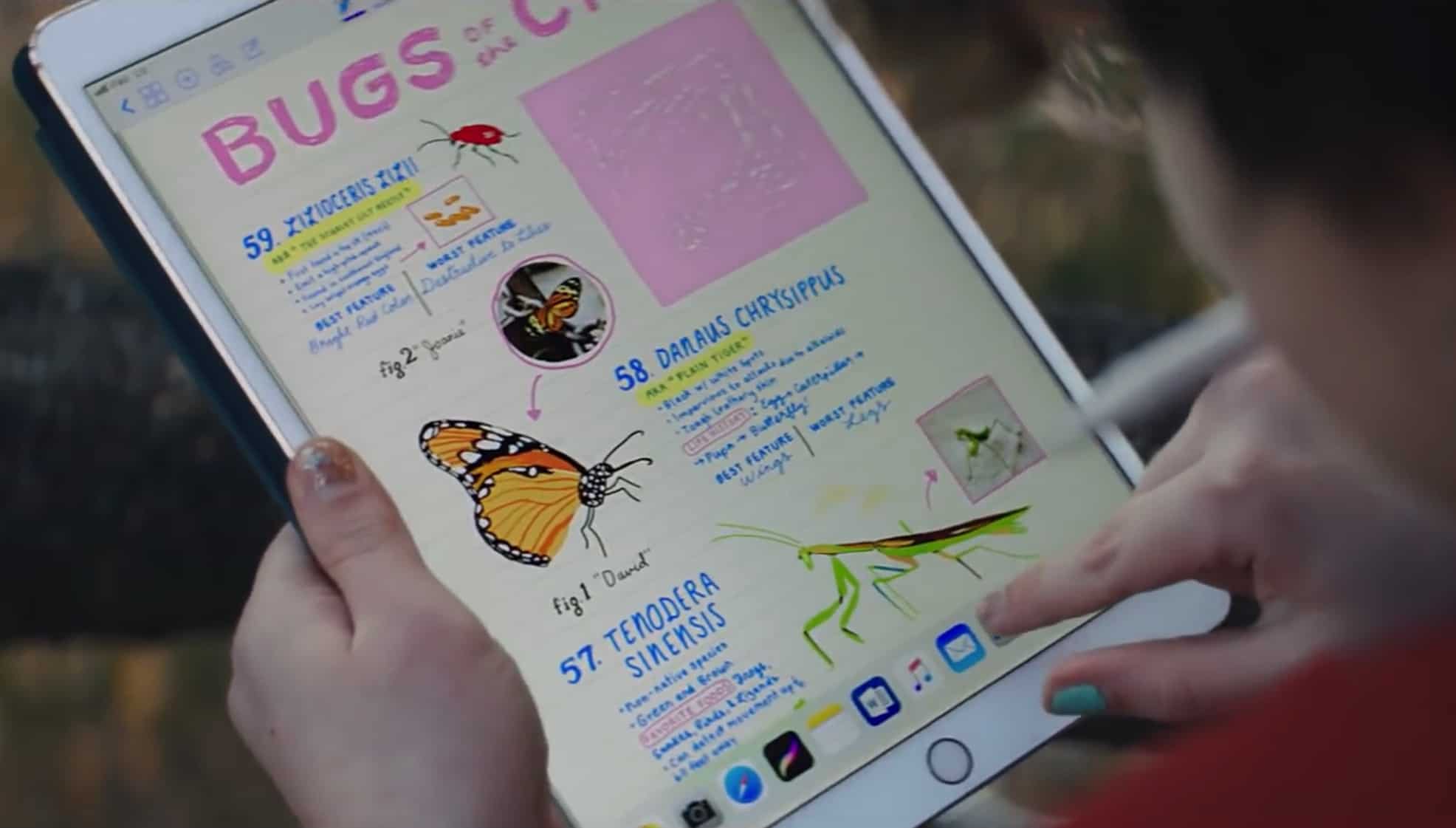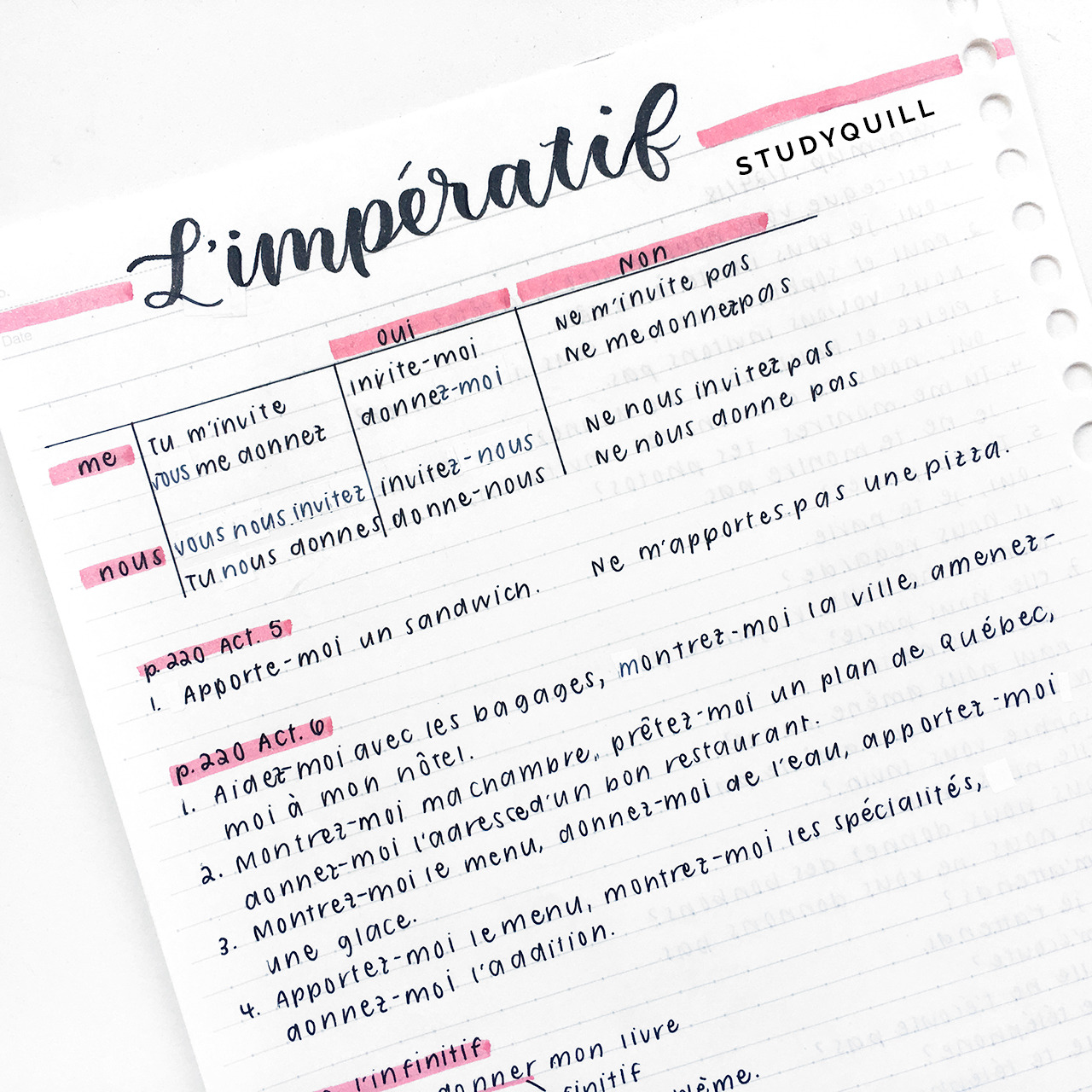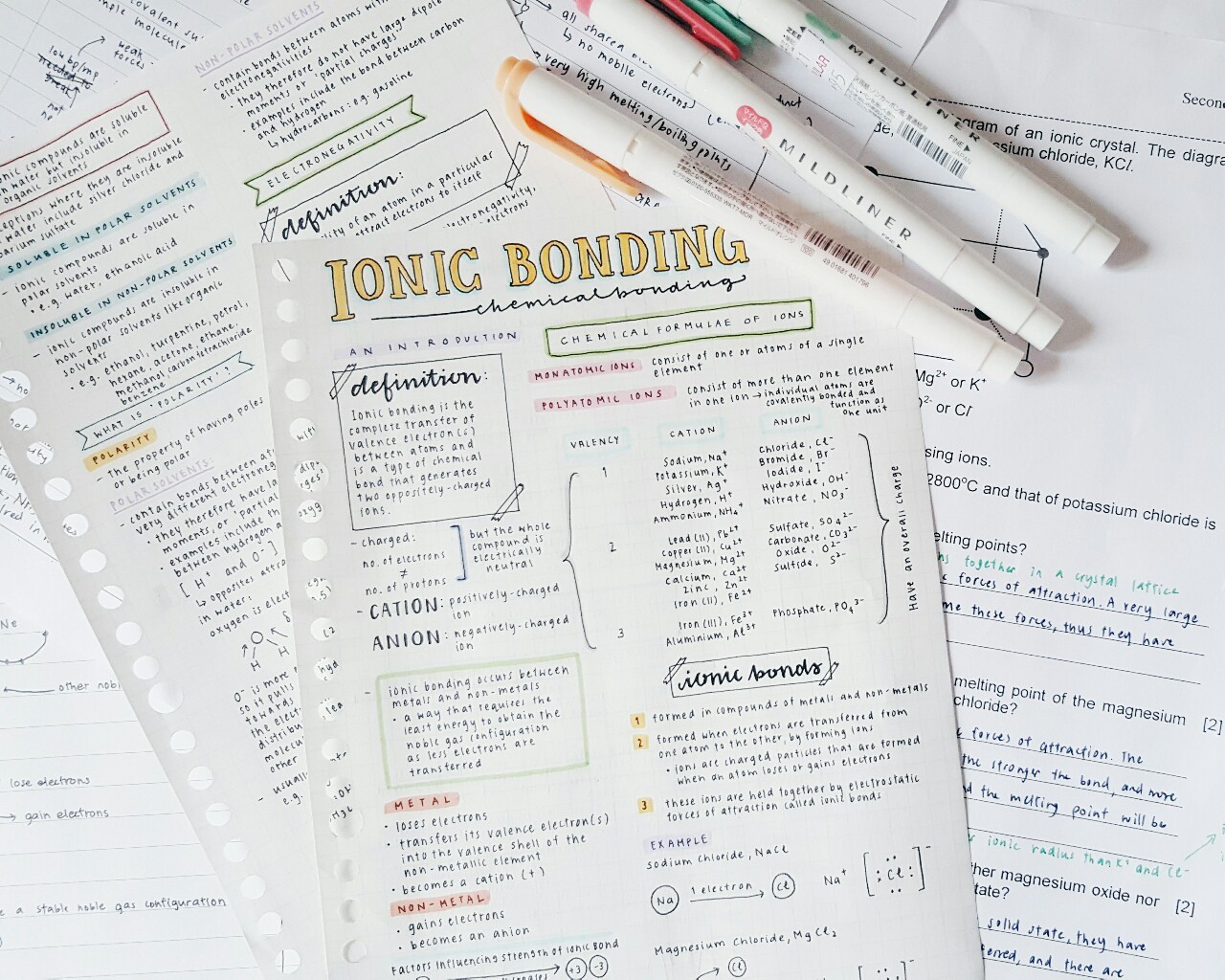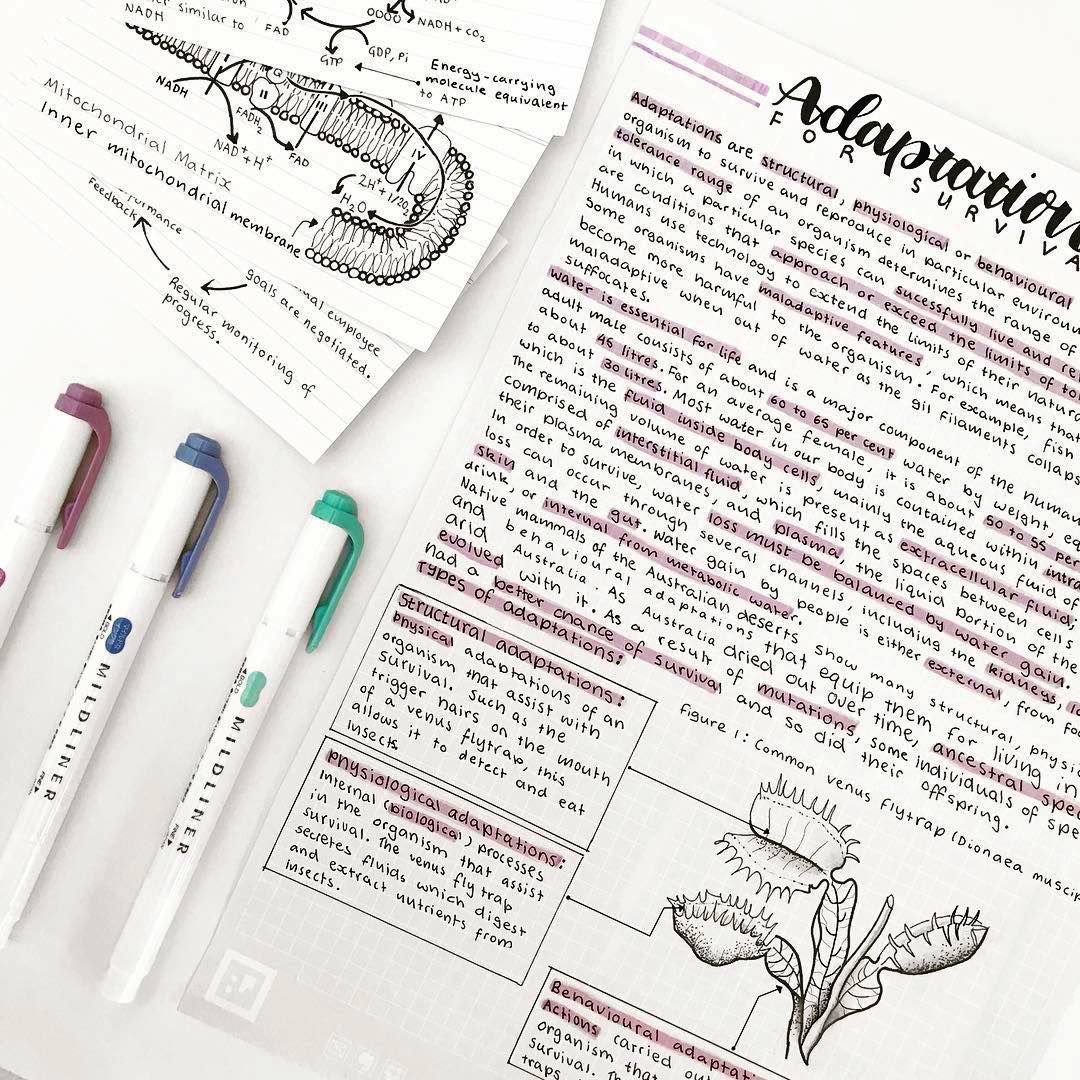Ultimate Guide To Taking Handwritten Notes On An iPad
It is really easy to take handwritten notes on an iPad. All you need is an Apple Pencil or alternative stylus, an app that has a drawing feature and a hyperlinked digital notebook to make your notes better organised! Once you have all of those things all you need to do is start writing
1. Purchase an Apple Pencil or Stylus
The first step to being able to write handwritten notes on an iPad is to get an Apple Pencil or a stylus that is compatible with your model of iPad. Personally, I have an iPad Pro and an Apple Pencil and I think it works really well and I’m very happy with it. I do know that there are other cheaper alternatives out there to Apple pencils but I have heard they do not work as well and smoothly with the iPad as they are from an alternative brand.
These are some cheaper alternatives to an Apple Pencil that I found online on Amazon. I haven’t personally tested them before but you can judge them for yourself:
#1 Stylus Pen for iPad with Palm Rejection
Find current price on Amazon here
#2 RENAISSER Stylus Pen for iPad
Find the current price on Amazon here
#3 Mixoo Capacitive Stylus Pen, Disc & Fiber
Find the current price on Amazon here
2. Download an App for Handwritten Notes
Notes App by Apple
I think a lot of people don’t realise that you can write handwritten notes with the Apple notes app that is already installed on your device. All you need to do is click into a new note so the keyboard pops up and on the top right hand corner tap the pen button. There is a great range of drawing tools including a pen, pencil and a highlighter which are all great for handwritten notes. You can also add lines or grids to your page to make your notes neater.
GoodNotes
I have the GoodNotes app and it’s great for writing on digital notebook planners. I really like GoodNotes because I have the ability to duplicate and re-arrange pages of a PDF planner which makes it so much more customisable. I find it a little bit more difficult to write handwritten notes on GoodNotes because it is very sensitive and it is hard to achieve smooth handwriting however you can adjust the sensitivity in the setting to improve it.
Notability
Notability is another really popular option for taking handwritten notes on an iPad. I personally have never tried it but I know it has very similar features to GoodNotes and works just as well. All of my digital planners such as my popular digital language learning planner are compatible with notability, GoodNotes and other PDF editing apps that allow you to handwrite and rearrange pages.
3. Use Digital Notebooks To Better Organise Your Handwritten Notes
I really like to use digital notebooks to organise my handwritten notes on my iPad and to make my experience more similar to writing on physical paper in a book. On my iPad I have a separate digital notebook for each subject which I write the subject name on the format cover in a nice brush calligraphy or bubble writing typography.
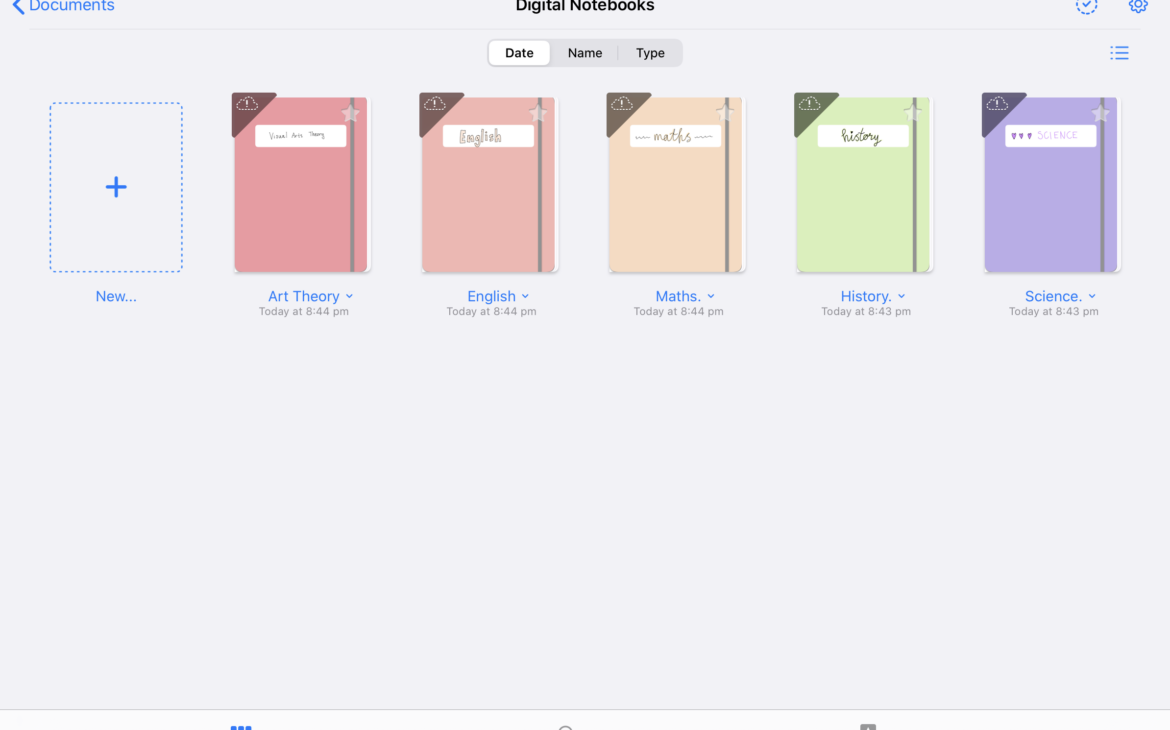
The best feature of digital notebooks are the hyperlinked tabs that make it super easy to navigate between sections of the notebook. I like to start in a new section of my digital notebooks for each new topic. Then on the first page of my notebook I write in the content section what colour tab is for what section to make navigation a lot easier.
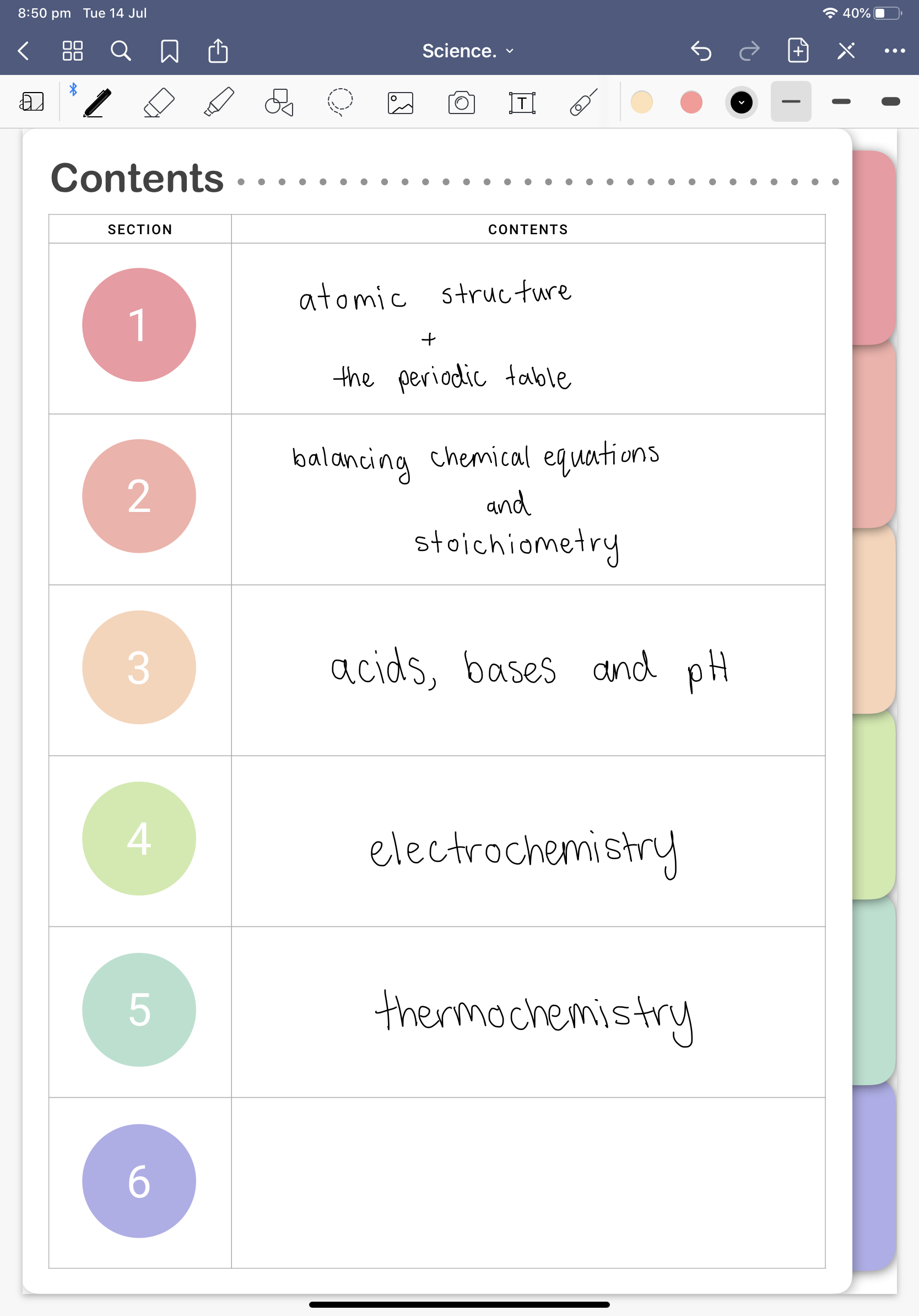
Notice the coloured hyperlinked tabs on the right.
Digital notebooks are also great because you can rearrange all the pages in your book unlike in a physical notebook. No more ugly ripped out pages! Also you can add as many or as little pages as you need to your book to suit your needs.
4. Start writing aesthetic handwritten notes on your iPad/tablet!
Once you have purchased an Apple Pencil or alternative stylus, found your preferred note taking app and gotten a hyperlinked tab digital notebook you can start to take pretty handwritten notes!
I love digital Note taking because it is so customisable which allows for so much creativity. You are not limited anymore to just the coloured pens and pencils that you have in your pencil case but any colour you can think of!
A really simple way to spice up your notes without going full out is to draw a pretty header at the top of every page and decide on a simple colour scheme to carry out throughout the page. For example you could choose lavender. To make pretty notes you could draw your heading in purple bubble writing and then continue the colour scheme by highlighting in lavender and writing keywords in purple as well.
Another aspect I love about taking handwritten notes on my iPad is that you can easily import photographs and diagrams into your notes. You can even trace over your images to make a really easy diagram or drawing for your notes.
At first it can feel weird to be writing on a tablet and your handwriting can look drastically different to what it does on paper. But don’t worry, after a little bit of practise you will get used to the new feeling and your handwriting will become neater! One way that you can make your handwriting neater is to use a lined page digital notebook or a grid page digital notebook as they will force you to work within the lines and make your writing straight.
Digital Notebooks With Hyperlinked Tabs In Depth
6 Tab Blank Page Digital Notebook
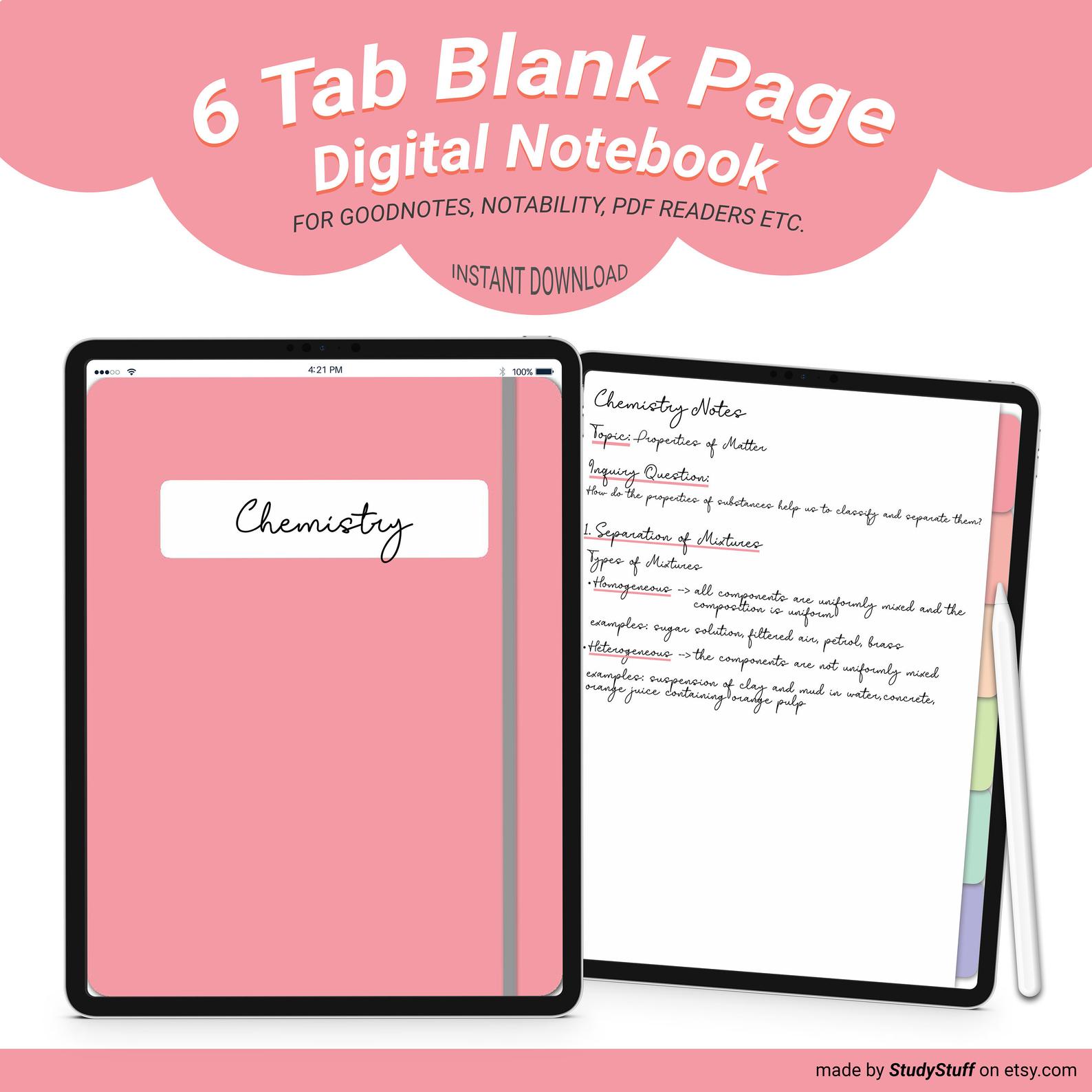
☆★☆★☆★WHAT’S INCLUDED★☆★☆★☆
- 6x Fill In The Blank Title Notebook Cover Pages (red, peach, mustard, green, turquoise, purple)
- divider Pages for Each Section With White Circle To Write Subtitle/Section Titles
- Rainbow Hyperlinked Tabs on Every Page
- Contents Page – Section Number Circles Are Hyperlinked
- Blank Page For Writing With Hyperlinked Tabs (duplicate as many times as you desire between tabs!)
Purchase a blank page digital notebook here!
6 Tab Lined Page Digital Notebook
☆★☆★☆★WHAT’S INCLUDED★☆★☆★☆
- 6x Fill In The Blank Title Notebook Cover Pages (red, peach, mustard, green, turquoise, purple)
- Divider Pages for Each Section With White Circle To Write Subtitle/Section Titles
- Rainbow Hyperlinked Tabs on Every Page
- Contents Page – Section Number Circles Are Hyperlinked
- 2x Lined Page Options – Narrow Lines & Wide Lines – For Writing With Hyperlinked Tabs (duplicate as many times as you desire between tabs!)
Purchase a lined digital notebook here!
6 Tab Grid Pages Digital Notebook
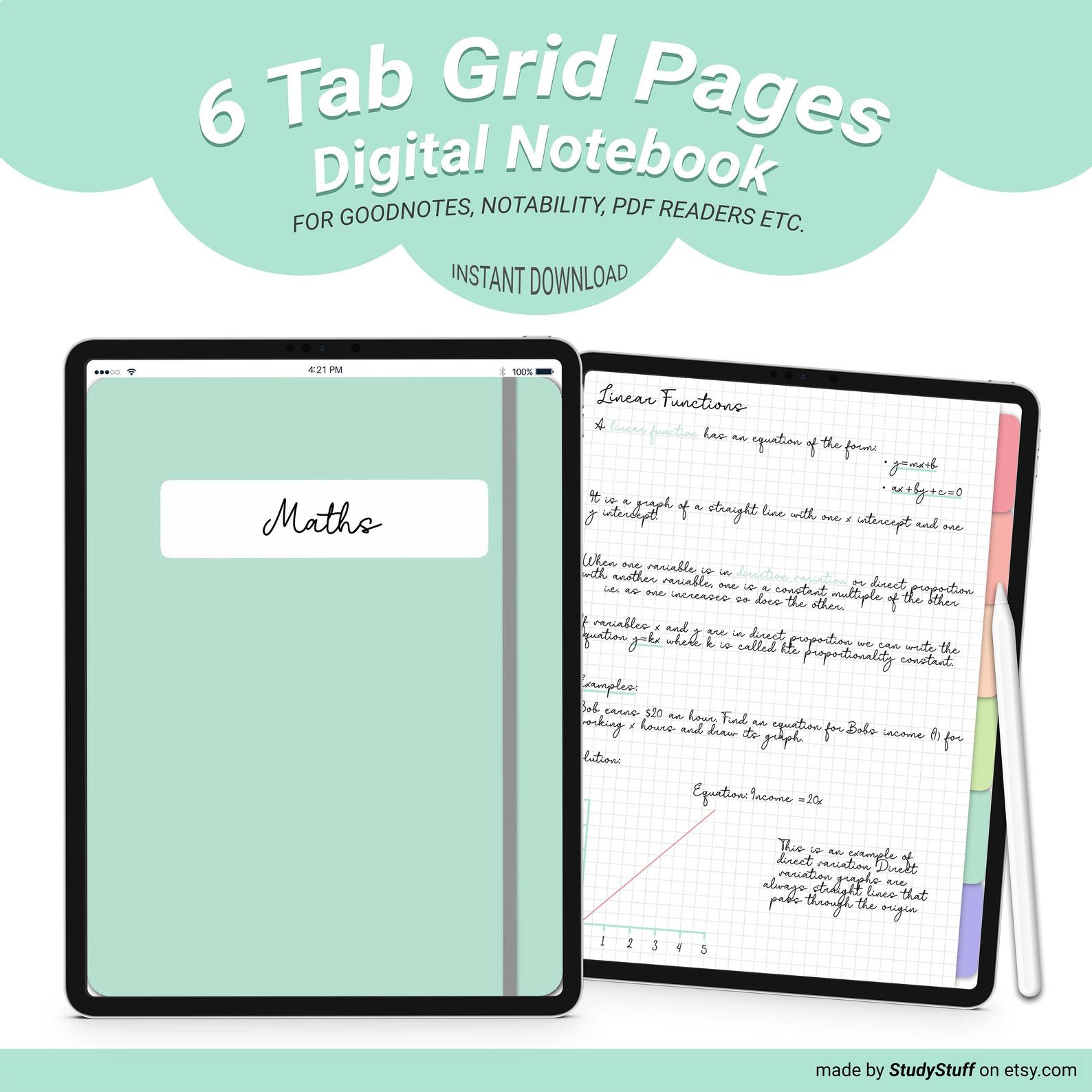
☆★☆★☆★WHAT’S INCLUDED★☆★☆★☆
- 6x Fill In The Blank Title Notebook Cover Pages (red, peach, mustard, green, turquoise, purple)
- Divider Pages for Each Section With White Circle To Write Subtitle/Section Titles
- Rainbow Hyperlinked Tabs on Every Page
- Contents Page – Section Number Circles Are Hyperlinked
- 2x Grid Page Options: Small Grid & Large Grid With Hyperlinked Tabs (duplicate as many times as you desire between tabs!)
Purchase a grid digital notebook here!
6 Tab Dot Grid Page Digital Notebook
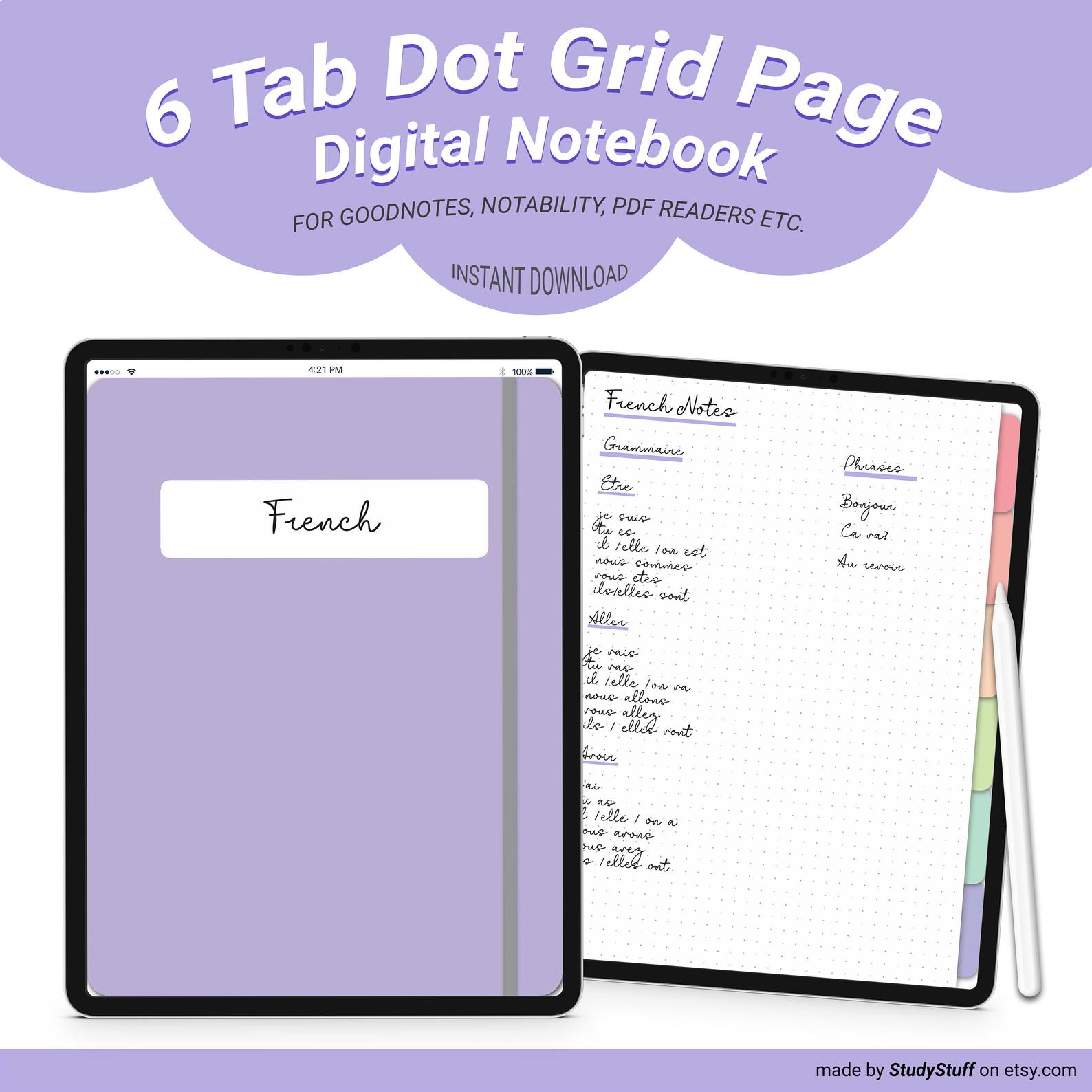
☆★☆★☆★WHAT’S INCLUDED★☆★☆★☆
- 6x Fill In The Blank Title Notebook Cover Pages (red, peach, mustard, green, turquoise, purple)
- Divider Pages for Each Section With White Circle To Write Subtitle/Section Titles
- Rainbow Hyperlinked Tabs on Every Page
- Contents Page – Section Number Circles Are Hyperlinked
- Dot Grid Page For Writing With Hyperlinked Tabs (duplicate as many times as you desire between tabs!)
Purchase a dot grid digital notebook here!
Before You Go!
Are you interested in learning how to take effective notes?
Check out this article where I explain how to take Cornell Notes and how to effectively revise them!
If you take notes using your iPad, you need to know these 12 iPad note taking tips! They will make …
There are many different note taking methods that can work well for language learning. To take effective notes for language …
To take pretty notes you need to firstly choose a consistent colour scheme. Next you should draw an eye catching …
To take notes on a PDF on an iPad you need to use a note taking or PDF reading app …
To get motivated to do school work one should set SMART goals, work in a motivating environment, break large projects …
To take aesthetic notes one needs to choose a consistent colour scheme, use eye catching titles and headers, invest in …