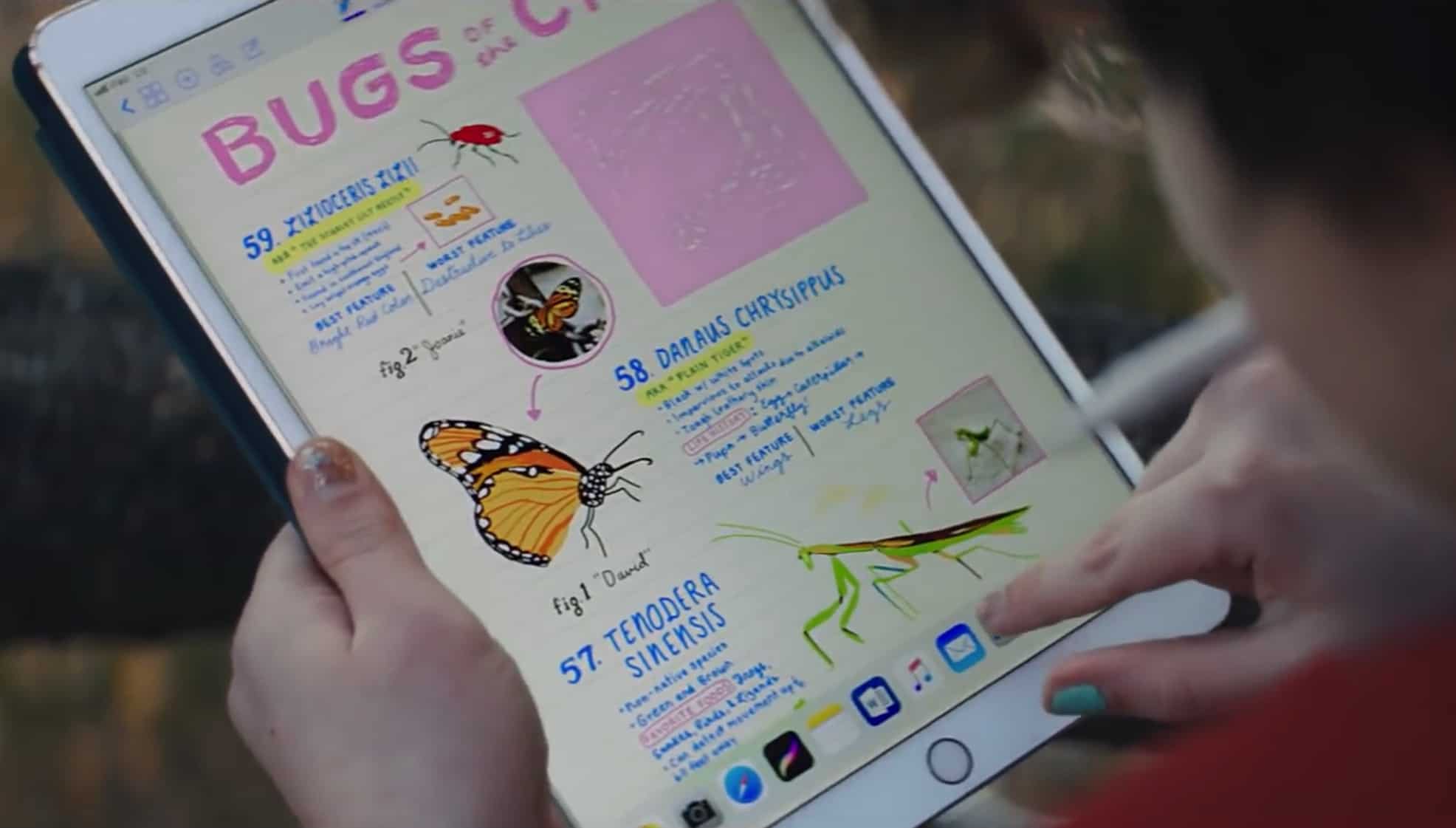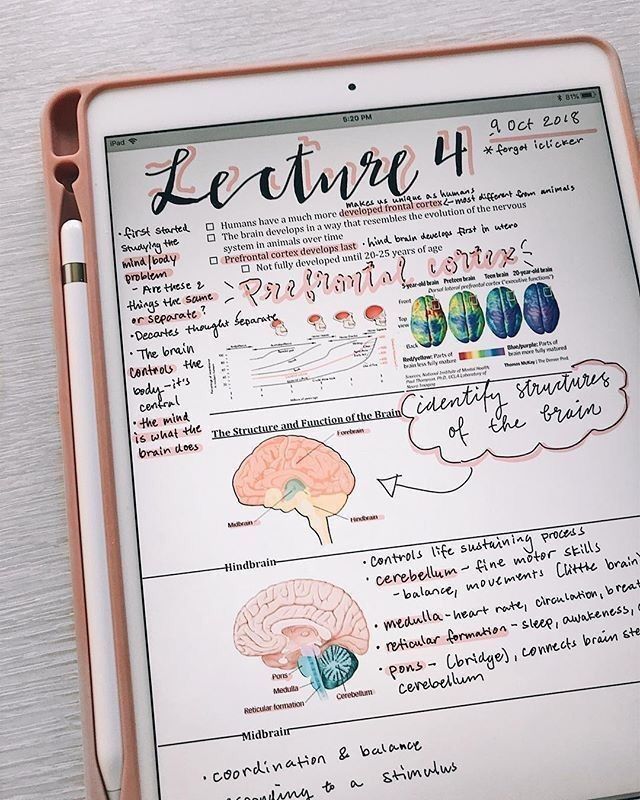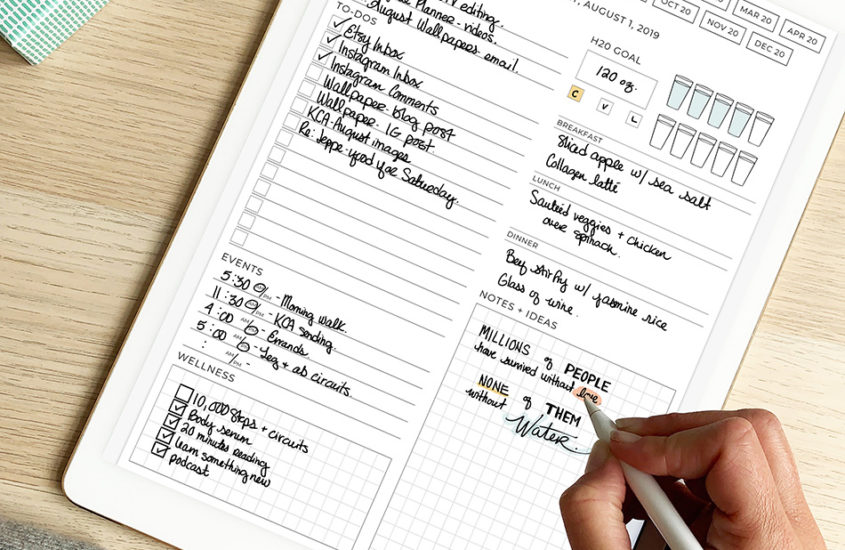
The Easy Way To Import A Digital Planner Into GoodNotes
Need Help Importing Your Digital Planner Into GoodNotes?
You’ve come to the right place! In this article I go through the two main methods to easily and efficiently import a digital planner into GoodNotes so you can start digital planning ASAP!
There are two main ways that you can import a digital planner into GoodNotes. Method one is to save the digital planner onto your iPad through various methods such as AirDrop, emailing, using Dropbox or Google Drive etc. and then importing it into GoodNotes. Method two is to import directly from Etsy to GoodNotes. However this method only works if you log onto Etsy from your iPad.
Continue reading for more details and step-by-step instructions for both methods.
First Download The Latest Version Of GoodNotes
The first step for getting read to import a digital planner into GoodNotes is to download the app from your device’s app store. The app costs money however I highly recommend it as it is really great for note-taking as well as using PDF planners in.
Or if you already have it installed check that you have the latest version and if not, update it.
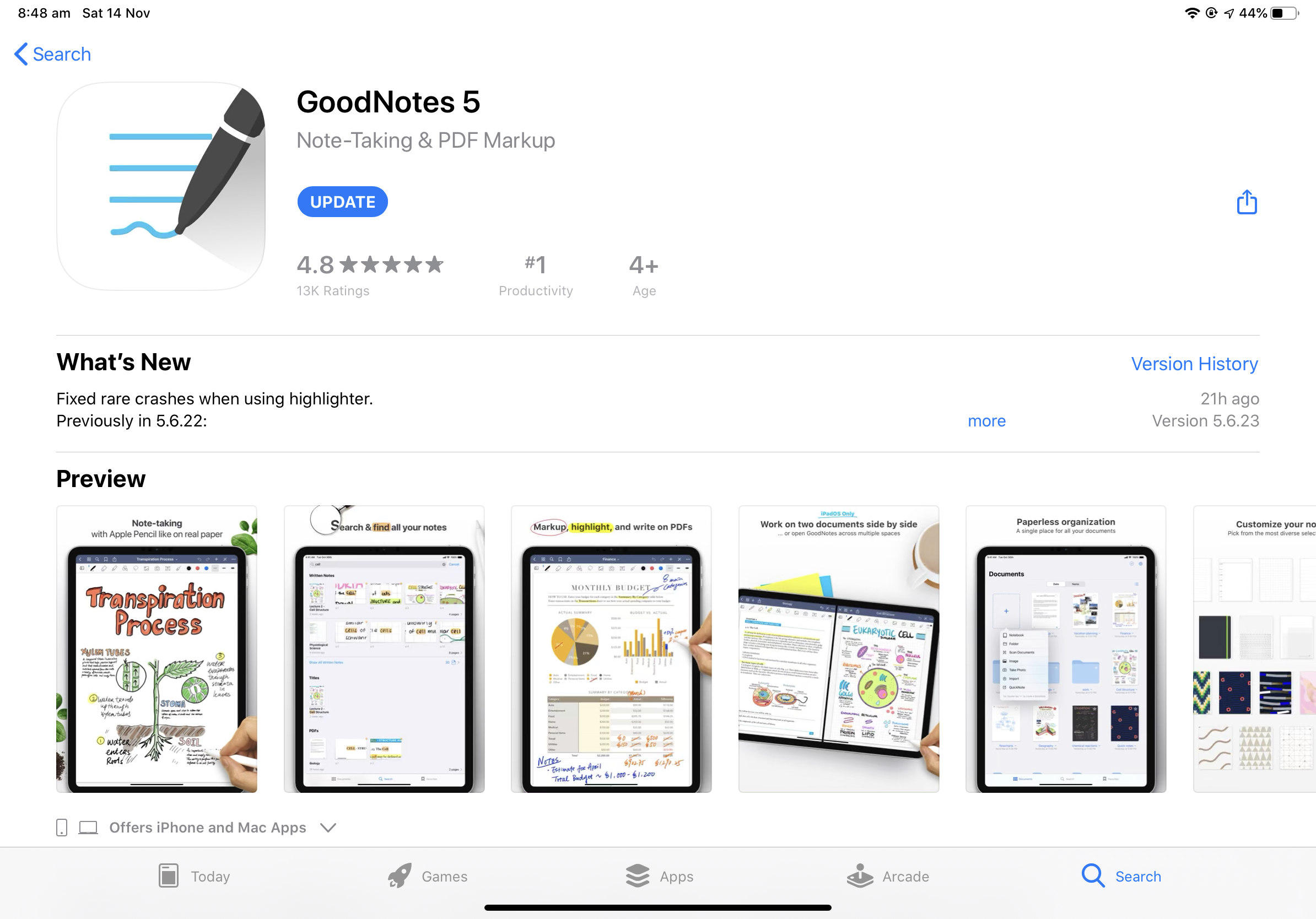
Method One: Save The Digital Planner Onto Your iPad And Then Import Into GoodNotes
There are many ways that you can save a digital planner file depending where you purchased your planner. All of the planners that I have designed are currently available on my Etsy store. However I know that you can also buy digital planners from websites and other sources. Overall, there are 4 main ways that you can save a digital planner onto your iPad depending on where you bought it. These are the methods:
- Saving Directly From Etsy
- AirDropping From Computer To iPad
- Saving From Browser e.g. Google Chrome/Safari Directly Onto Your iPad
- Downloading Files From An Email Onto Your iPad
With all of these methods you can either save your digital planner into iCloud drive, files app, google drive, dropbox etc. or import directly into GoodNotes.
Importing Digital Planner Into GoodNotes From Saved Location
Step One:
Open the GoodNotes App and then choose where you want to save your file within the app. You could save your digital planner in a folder or just directly onto the home screen of your app.
Step Two:
Press the large ‘+’ button which says new… in the top left hand corner. Then select import from the drop-down.
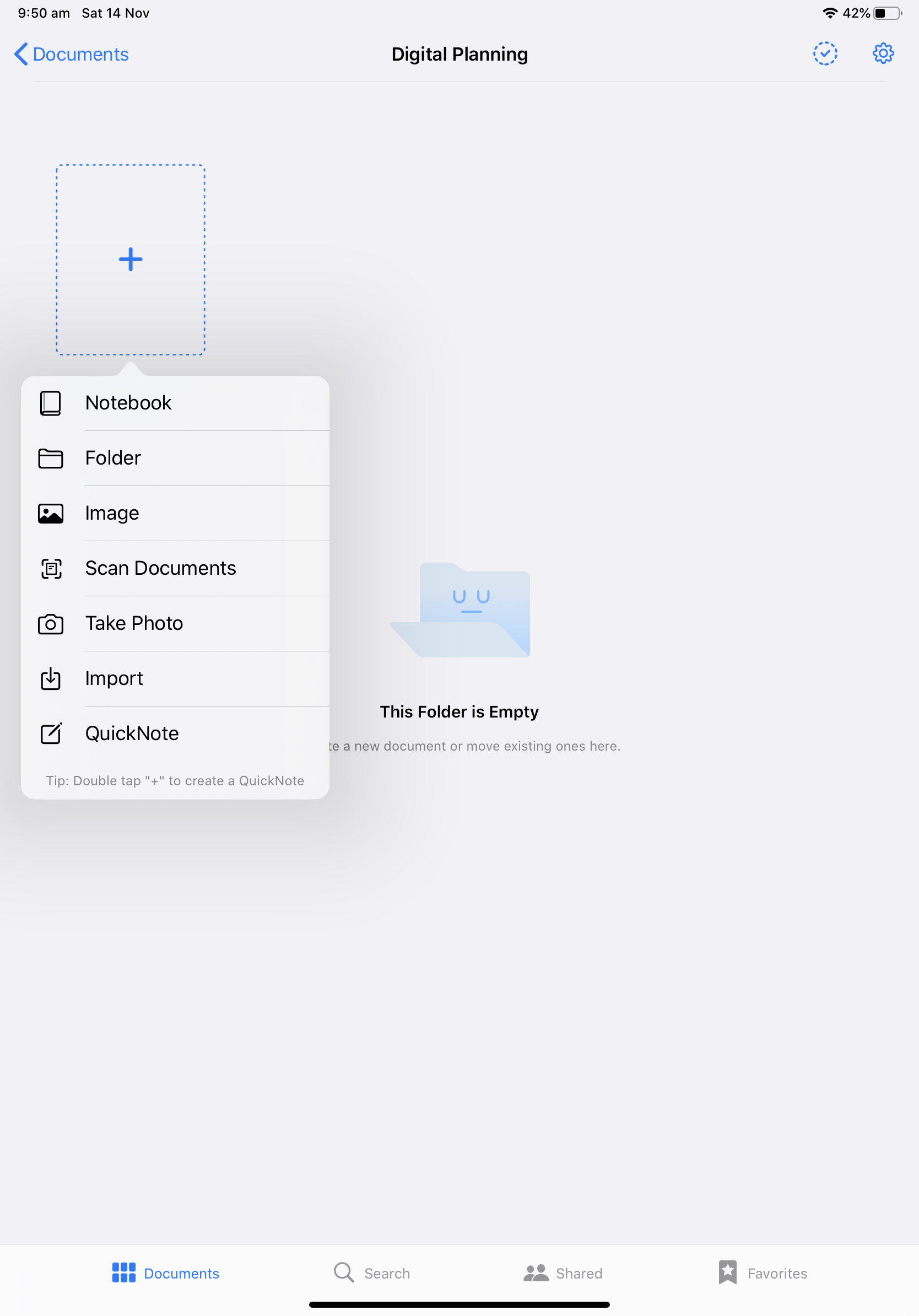
Step Three:
Choose the location (e.g. iCloud drive, On My iPad, Google Drive, Files App, Camera Roll etc.) where you saved the file from the browse drop down menu on the right hand side.
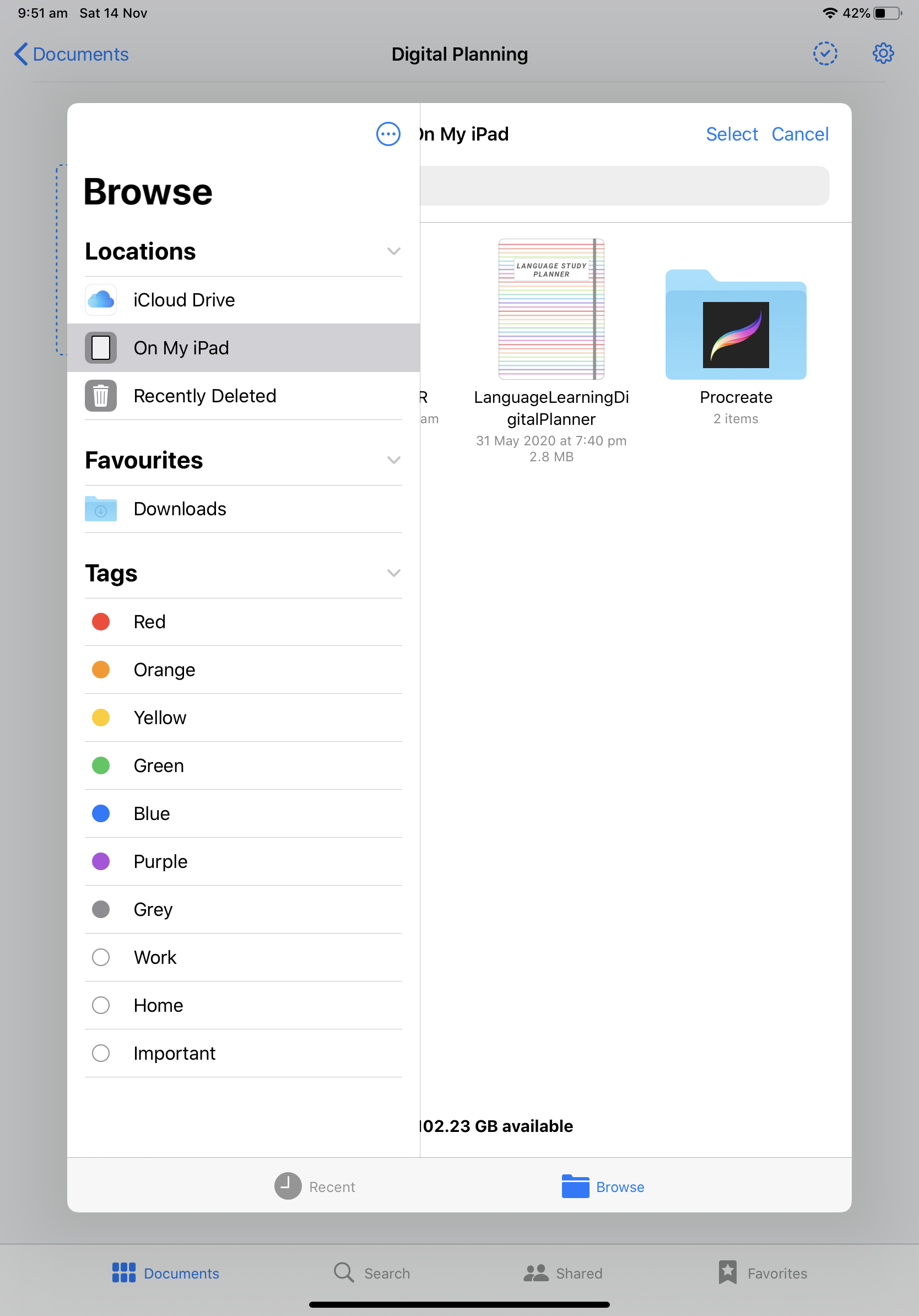
Step Four:
Tap on the file and wait for it to load. Now it should be imported, opened and ready to use!
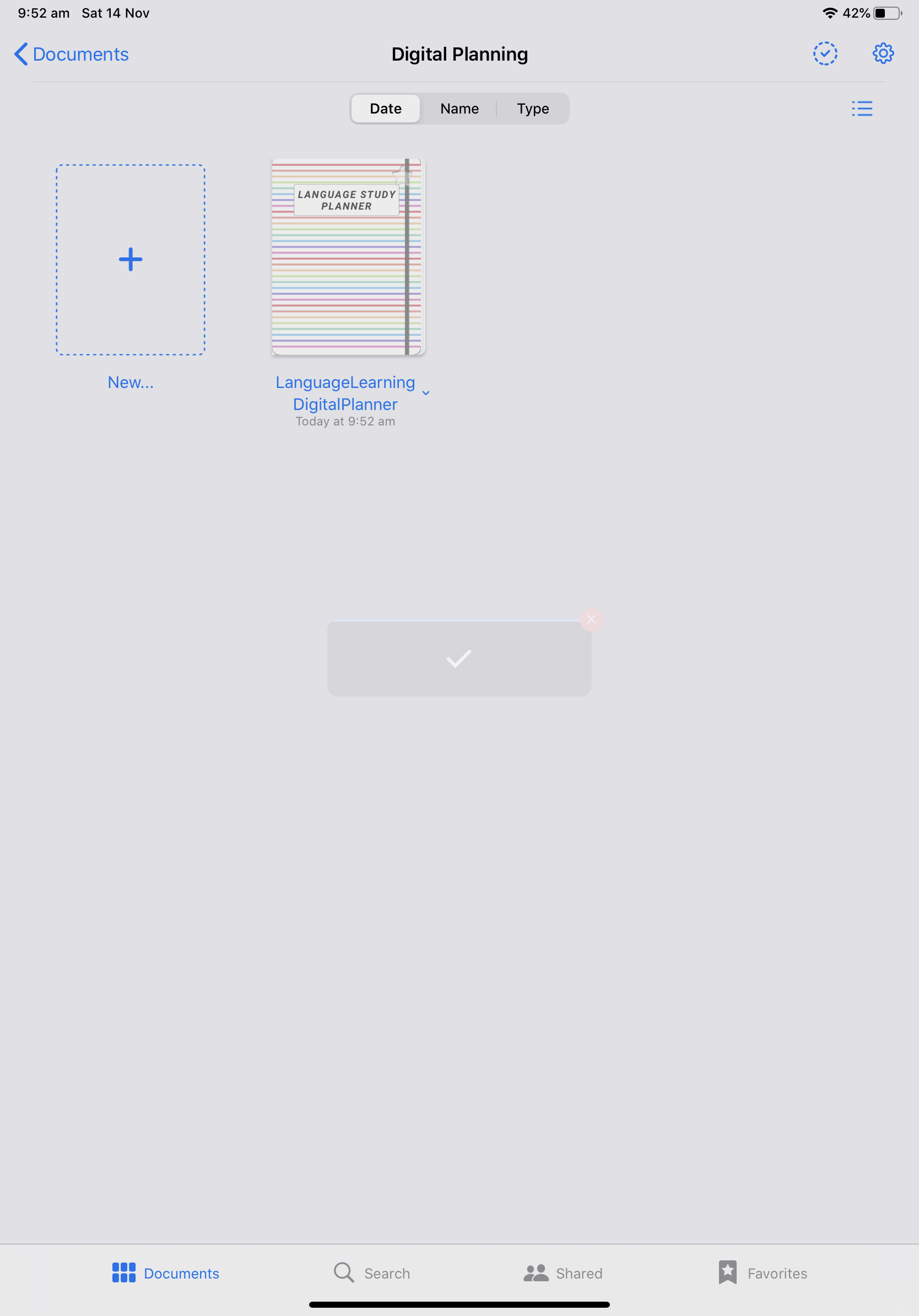
Method Two: Importing Directly From Etsy To GoodNotes
To import directly from Etsy to GoodNotes you need to make sure that you are either on the Etsy app on your iPad or www.Etsy.com from an internet browser app on your iPad e.g. Safari.
If you are on Etsy on a laptop or desktop computer you can still follow these downloading steps (up until step six) however you will have to send the file from your computer via AirDrop or Email to get it onto your iPad.
Step One:
Open the Etsy app or www.Etsy.com in the safari app (or your preferred internet browser app)
Step Two:
Login to your Etsy account. Go to the ‘You’ section which you can find by pressing a button on the top right hand corner.
Step Three:
Next select ‘Purchases and reviews’ from the drop-down menu.
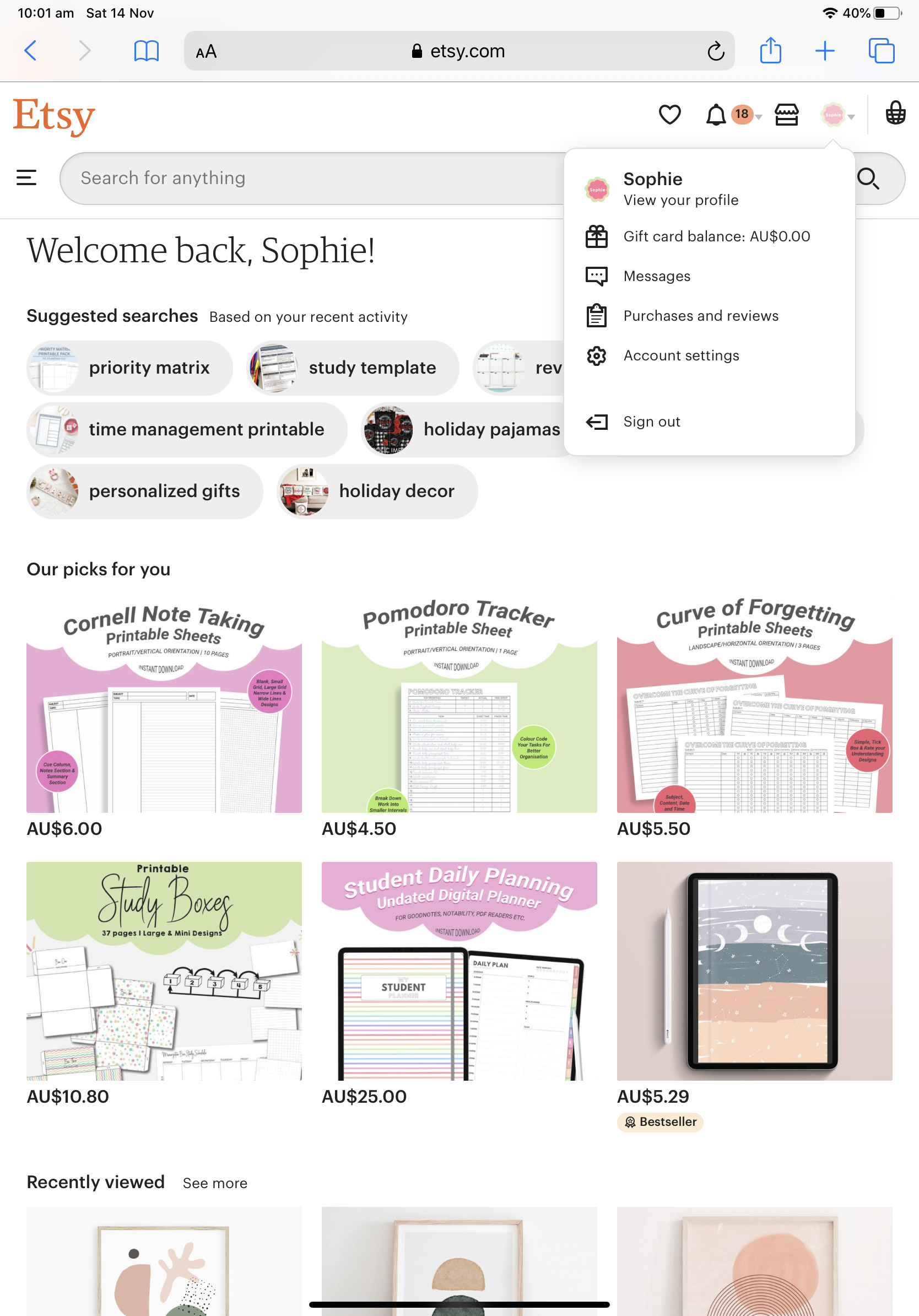
Step Four:
Select the appropriate file from the list. Then on the left hand side of your browser click ‘Download Files’
Step Five:
After pressing ‘Download Files’ you will be re-directed to a new page where you can press a ‘Download’ button
Step Six:
It will now open in a new tab in your browser. Click on the share button in the top right hand corner.
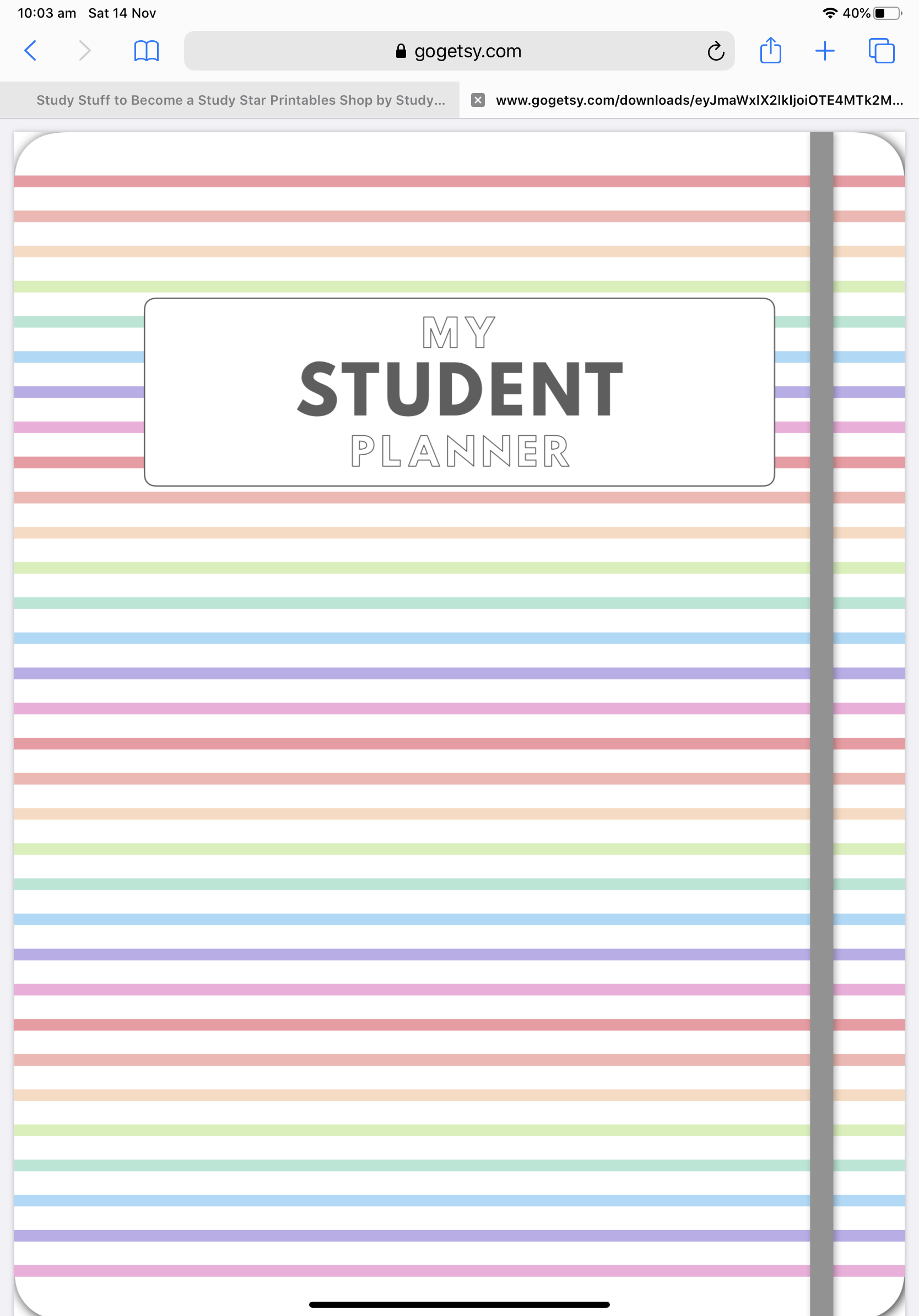
Step Seven:
Another drop down will appear where you can press “Copy to Goodnotes”. Once in GoodNotes you can choose the category to save it to and then you can start using it!
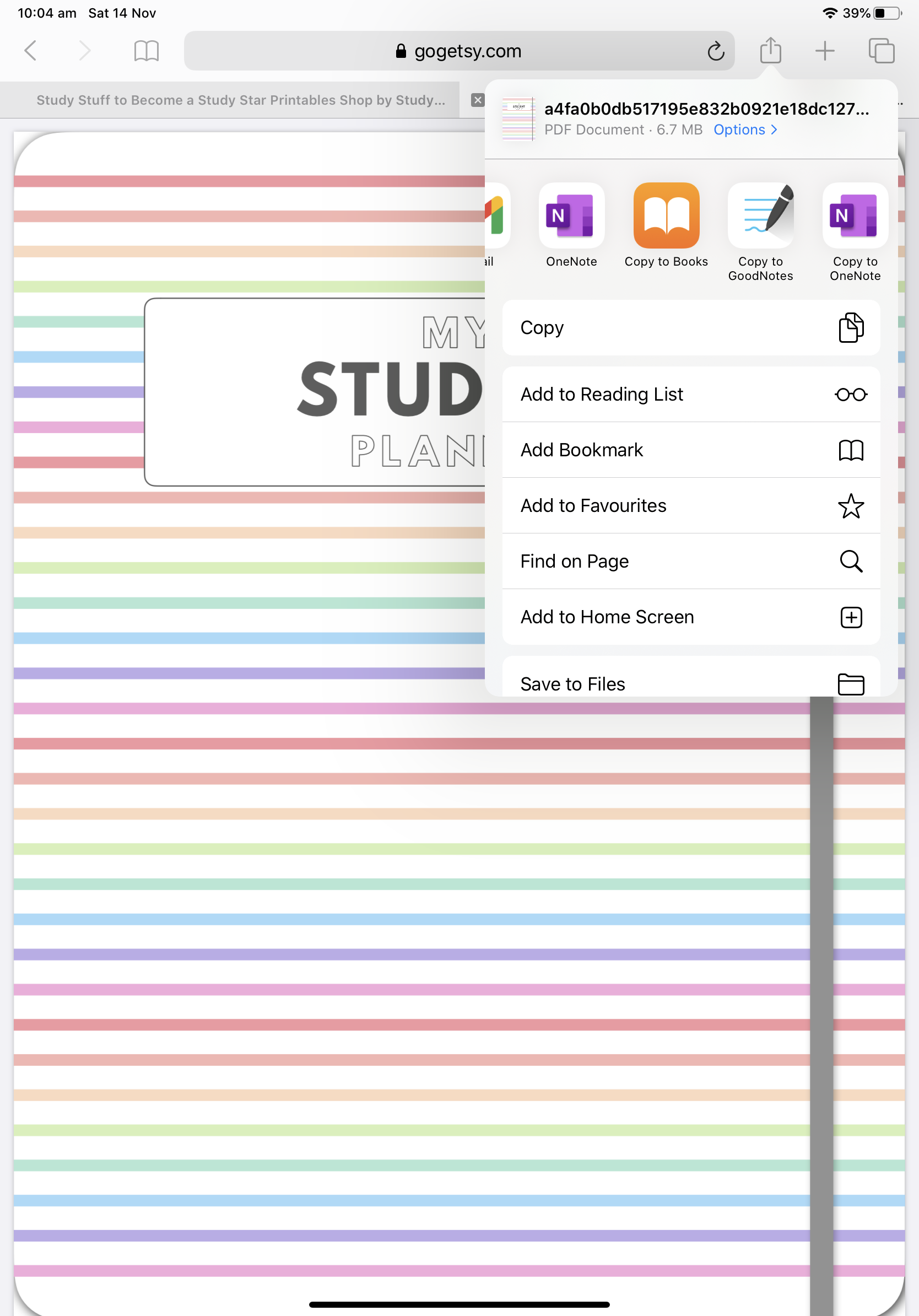
Now You Can Enjoy Using Your Digital Planner!
Try An Undated Digital Student Planner Which You Can Use Year In And Out!
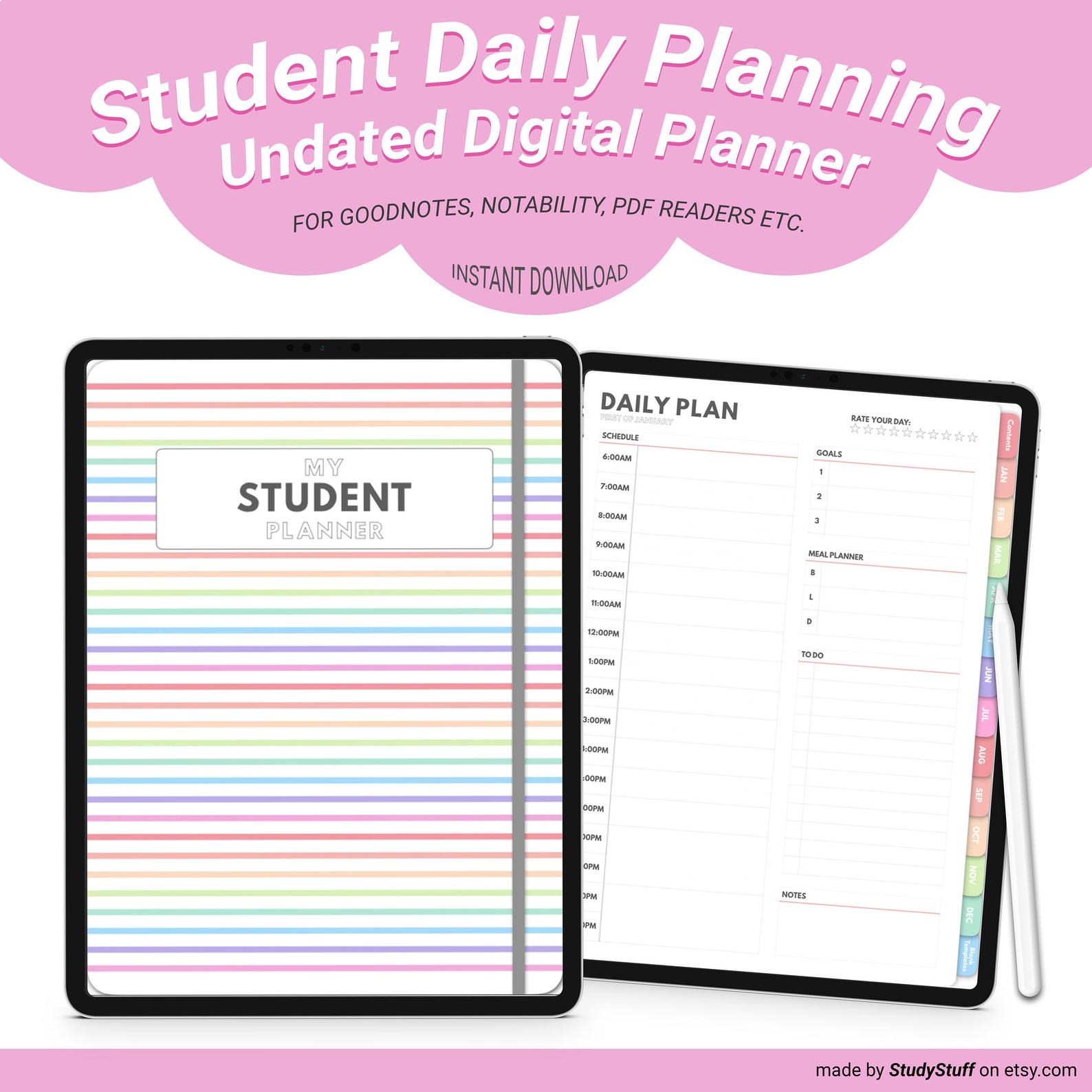
Use A Digital Language Learning Planner To Quickly Improve Your Language Skills!
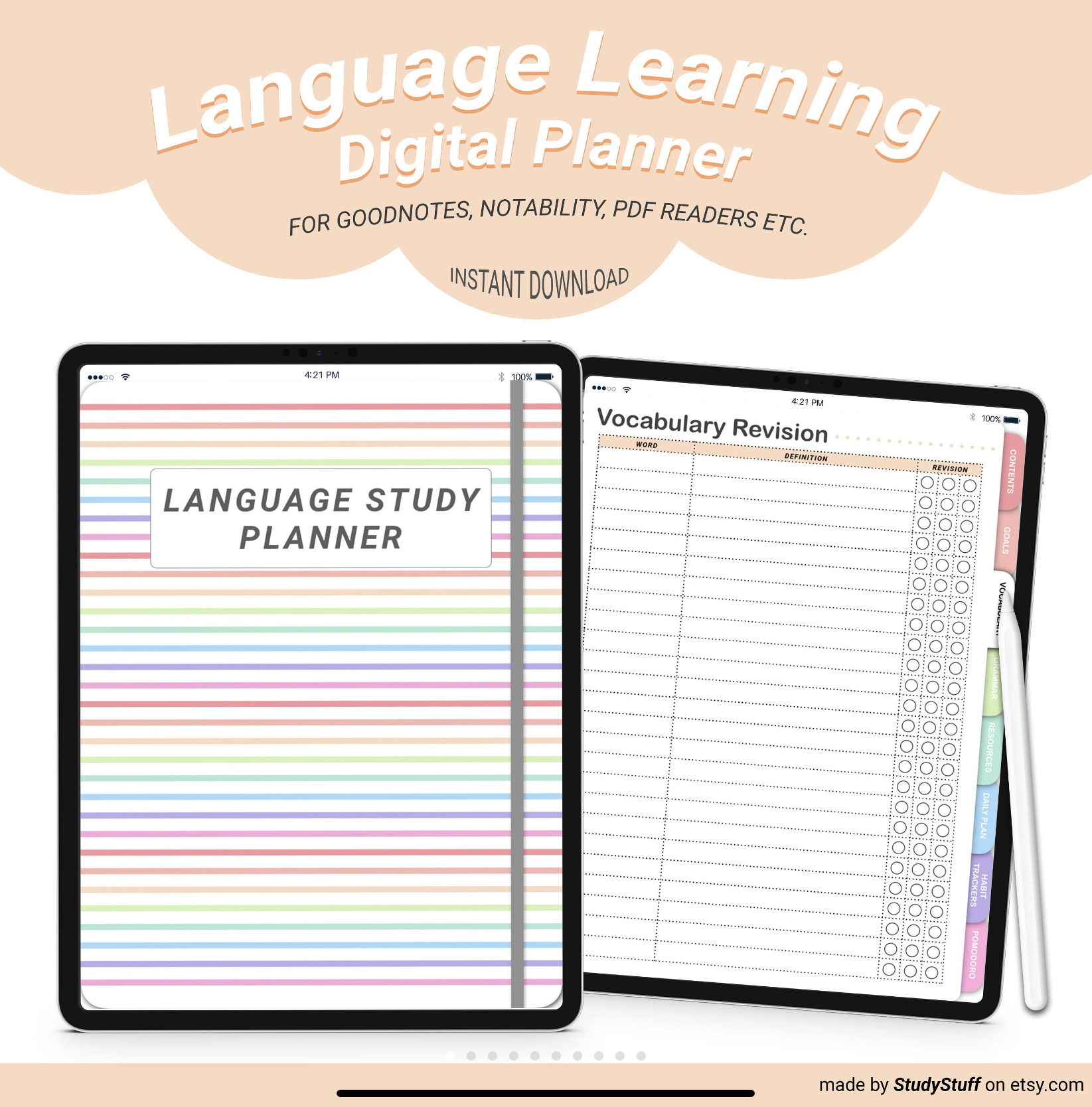
Take Notes With A 6 Tab Hyperlinked Digital Notebook
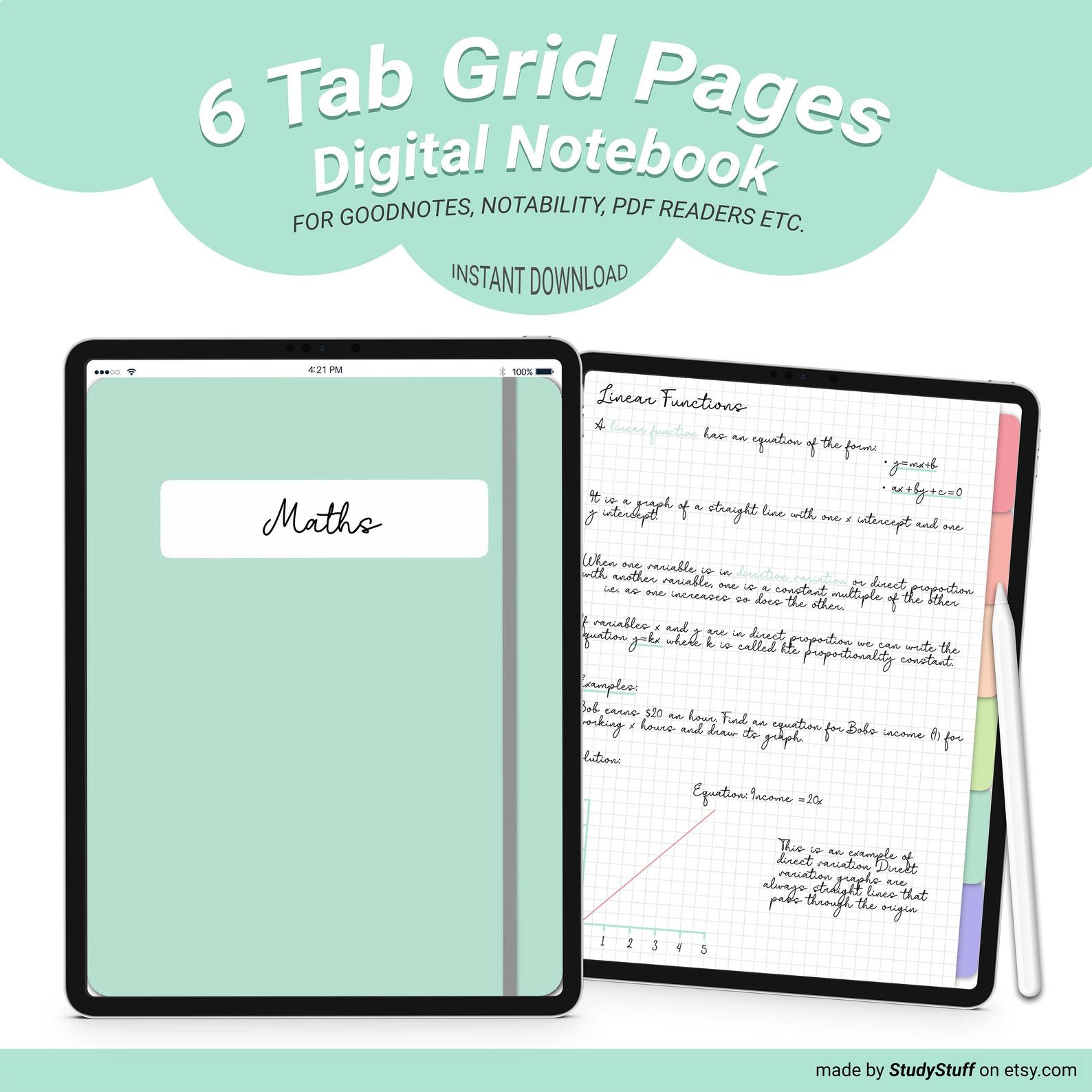
Other Page Type Options:
Further Reading
Looking For A Tapestry For Your Dorm Room But Have No Idea What Size To Get? Dorm rooms are on average …
If you take notes using your iPad, you need to know these 12 iPad note taking tips! They will make …
Yes, an iPad is worth it for note taking, especially if you are going to make the most out of …
Going shopping for your dorm room but you are not sure what essentials to buy? Essentials for a dorm room include …
Looking for a new iPad case for college? You're in luck as you have come to the right place! We know …
The best iPad keyboard cases for students have a battery life that will last a full day, are lightweight and …